7 Essential Steps to Protect Your Online Privacy
Keeping your information private online is no easy task, and it’s hard to know how to stay in control of what you share. But there are many steps you can take to protect your online information and make sure it is safe from unauthorized access. Your online privacy and security are important. Read on to find out how you can best protect your privacy online in 7 easy ways.
7 steps to check online privacy on Internet browsers

These steps don't necessarily need to be followed in order, but it's recommended that you do them all in order to improve and protect your online privacy.
- Use a private search engine.
- Restrict your browsing to only HTTPS sites.
- Lock down your social media profiles.
- Eliminate or reduce app usage on apps that track you.
- Disable third-party cookies.
- Install antivirus software.
- Consider using a VPN or proxy.
Use a private search engine
There's a difference between doing an Incognito search in a popular web browser, like Google, and using a private search engine. Private browsing through private search engines like DuckDuckGo keep your search history and personal information even more secure. They automatically block hidden trackers, encrypt connections online, and don't save your search history.
Furthermore, private search engines don't collect your private information for their own use. They keep your searches, preferences, and data as private as possible. This is a welcome change from Google and search engines like it; Google collects user data, search history, and more, storing the data collected indefinitely for their own use.
Maximizing your online privacy means being able to keep your browsing information private. Private search engines offer the best security and help you protect your data.
Many private search engines, including DuckDuckGo, work as search engines on their own or as extensions onto Chrome or Firefox. This allows you to keep surfing the Internet as you normally would, but with an added element of privacy.
Restrict your browsing to only HTTPS sites
Check a website's encryption status before clicking on the link or entering any information to the site. Users can see whether a site is safe or not by what comes before the URL; is it HTTP or HTTPS?
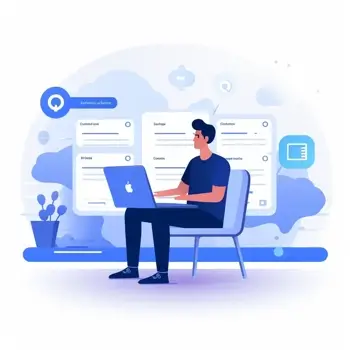
HTTPS is an encrypted version of HTTP, meaning your information is far more private and secure. Understanding the differences between the two can be complicated. But all users need to know is that HTTPS is, and always will be, safer than HTTP.
You can also check a website's encryption status by looking for a locked padlock icon next to the website's URL. The padlock means the website is encrypted and has a secure connection with the browser. Clicking on the padlock can tell you information about the site. This includes information such as the cookies the website stores or permissions you as the user granted the site.
Lock down your social media profiles
Social media is a huge part of our online presence - and our everyday life. Subsequently, we've become more comfortable sharing information about ourselves on the Internet publicly. While this isn't innately a bad thing, it's sometimes easy to forget what is and isn't safe to share online via social networks.
To maximize your online privacy, never share important personal information on social media. This includes your current location, home address, bank account information, usernames and passwords, Social Security numbers, medical information, or any other personal data.
Furthermore, to improve your online privacy, it's always a good idea to make your social media accounts private whenever possible. Locking down your accounts this way allows you to maintain as much control as possible over who sees your photos and information.
It may seem like no big deal to make your account public. However, consider how easy it is for others to access your information on a public profile. You may never know who even views your profile; even if you don't share personal information online, this is a concerning thought.

Eliminate or reduce app usage on apps that track you
Using the Internet isn't the only way for companies to invade your privacy online. Be mindful of apps or browser extensions for your phones or tablets. Many gather information, track your location, access your camera or microphone, and more.
Check into the apps you currently use and review their privacy policies online. Though they can be lengthy, it's important to take the time to consider what an app's privacy policy says in order to help keep your online activity private. It ensures you aren't agreeing to the use of your information in a dangerous way.
If you find anything problematic with apps you currently use, consider deleting them. If that isn't an option, reduce the amount of time you use them and optimize your privacy settings for those apps in your phone's settings. In the future, understand the permissions an app asks for before agreeing to download it. If you find that your phone itself is too big of a privacy risk, consider a burner phone.
Disable third-party cookies
When you use the Internet, cookies track your activity. Cookies are small text files a website places onto your computer in order to store information. There are two kinds of cookies: first-party cookies, which are typically exclusive to the website you visit and don't affect future online browsing sessions, and third-party cookies, which gather and track your information for advertising purposes.
First-party cookies are generally harmless and often necessary for a website to function. However, third-party cookies are not. They are invasive, collecting information and tracking your online activity. Advertisers use them frequently; if you've ever encountered an oddly-specific third-party ad while surfing the Internet, that is the result of third-party cookies.
Disabling third-party cookies helps to protect your online privacy. It keeps advertisers from using your information and demographic data as a part of their marketing with targeted advertisements. It helps with data protection and Internet security.
To disable third-party cookies, change the settings within your preferred Internet browser under the Security and Privacy settings. Clearing cookies in your web browser is a simple task, but the benefits make it even more worthwhile; it keeps your information out of advertisers' hands and even helps your computer's operating system run faster.
Install antivirus software

Spyware, often installed without the user's knowledge, can monitor your online activity, record your passwords, log keystrokes, collect personal information, and damage the quality of your computer's performance. It tracks users and could eventually have a role in committing serious crimes, like identity theft. Spyware, no matter what kind, is a serious threat to users' online privacy and security.
Protect yourself from spyware by investing in reliable antivirus software. Security experts recommend several spyware products for Internet users that help to protect against online threats. These antivirus and anti-spyware programs block spyware and other viruses, thus keeping your privacy from being violated. Follow your program's download instructions and remember to allow updates as needed, so your software performs at peak protection levels.
Consider using a VPN or proxy
For online privacy when browsing the Internet, consider using a VPN or proxy server to change your IP. Both are secure ways to browse the Internet without fear of cybercriminals intercepting your information. A secure VPN uses end-to-end encryption. This means that the data from your device is encrypted to the connecting server point via a tunneling protocol.
Proxies act as a gateway between a user and the Internet. However, they don't encrypt traffic or hide your IP address like VPNs do. Both will work well, though, if you want to hide your public IP - which you can see on the What's My IP Address homepage. Either way, for maximum online privacy and security, a proxy or VPN is a great choice for protecting yourself when browsing.
General online privacy tips
Online privacy and security is especially important in our technological age. These 7 steps show you just how to protect your privacy online. If you've followed them and still want to improve your online privacy even further, consider these tips:
- Don't expect any information you enter into a public computer to remain private. This includes work computers, library computers, or any device shared by more than one person. You as the user lack exclusive access to these devices when they're shared. This means you have less control over your own privacy when using them.
- Log out of all accounts accessed on public computers. Closing out of a tab does not mean you logged out. Make sure you go through the steps and actually log out of your accounts, especially with ones that contain sensitive data.
- Use strong passwords and two-factor authentication whenever possible. These protect your accounts and, subsequently, the information saved to them. Use a password manager to keep track of passwords if necessary.
- If you believe you've been a victim of identity theft, don't wait. Contact the United States Federal Trade Commission to make a report. Identity theft is a crime. If your identity was stolen, contact the FCC and your local police in order to try and stop any further damage.
Knowing how to keep your information and online accounts private can be confusing. But taking simple preventative measures like disabling cookies, using private search engines, and checking the websites you use can help to maximize your online security and privacy.