What Is a Password Manager? Simplify Password Management
Keeping track of your online account passwords– and making sure they’re all secure – is a challenge. However, over 80% of data breaches happen because of weak passwords. This means coming up with strong passwords is essential in our digital age. In this article, learn what a password manager is and how to use one to protect your online accounts and your personal information.
What is a password manager?
Deleted:
A password manager is a convenient tool that creates, manages, and fills in passwords for the user on websites and applications. Instead of requiring a user to come up with a new password each time they create an account, password managers generate unique, secure passwords for users to use for their login. Then, the password manager saves and stores all of the user's passwords in a secure password vault that's accessible via a master password.
If you want to improve your account security or if you struggle to remember your passwords, passwords managers can help. They make creating and using strong passwords easier for all of your accounts, whether it's your online banking account or your Instagram account.
How password managers work
Password managers essentially work as a password vault to keep all your login information secure for pre-existing accounts. You create an account with a master password, which is the only password you need to keep track of. The passwords are securely stored, and you can easily access them via the master password.
When you go to log in to a website, your login information will be readily available through the manager. You'll need to log in to the manager with your master password, but once you've done that, your information will be auto-filled and entered for you to log in.
A password manager also works as a password generator to create strong passwords, and it remembers your passwords for all other online accounts. Think of it like a digital address book for your passwords. When you need to create a new password for a login, your password manager will offer to generate a password for you, which you can then save to the manager.
Through the manager, you can delete, save, and edit account login information. It makes all of your data easily accessible in a single place.
Benefits of using a password manager
Overall, password managers are a great choice for keeping your login information and personal data safe without having to remember twenty different passwords. Below are just a few ways that a password manager can help in day-to-day online life.
You only need to remember one password
All Internet users know the frustration of keeping track of dozens of different account logins. With a manager, you only must remember your master password – but your accounts will still have their own unique passwords.
The password manager secures and encrypts your data
In order to remember their passwords, many people find it easiest to keep a digital log or document with all their login information. While this is convenient, it’s not safe; it makes your information vulnerable to hackers as you only rely on your device’s encryption and protection software. The managers get rid of the need for that password log, and they also keep your data encrypted above the levels of most computers for safe storage.
Autofill and auto-generated passwords save you time
Quite simply, using a password manager is quicker than inputting all your login information yourself. Furthermore, you won’t have to keep entering your basic contact information on every new website form you fill out. Most password managers have an autofill feature to insert basic information like your name, address, and phone number.
They can sync across multiple devices to save your passwords
Most password managers work on desktops as well as on mobile devices, with apps available for users to download. This allows the password managers to work on all devices and sync between devices. If, for example, you save your email login to the manager on your desktop, it will also be available the next time you go to log in to your email on your phone.
The only potential downside to using a password manager is that all your passwords are tied to a single account. If you forget your master password, you can’t do a simple reset via email like you can with other accounts. For added security, most managers don’t have a way to reset your master password at all.
It’s crucial to remember your master password. If you must write it down, keep it in a secure note on your phone that requires a second level of authentication, like a PIN or Face ID, before accessing.
Are password managers safe?
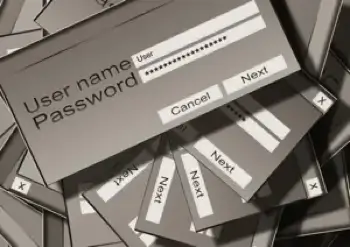
Yes, they are safe; in fact, they are the safest way to protect your passwords and other data.
While it’s a fair question to consider, most password managers use AES-256 encryption methods to ensure that your personal information doesn’t get intercepted by cybercriminals.
This type of encryption is nearly impossible to crack; it uses 14 rounds of 256-bit keys to transform plaintext into ciphertext. Because of how secure it is, it's used by governments and militaries to protect private information.
Though using a password manager may seem unsafe, if you use a secure one, you're putting yourself in a much safer position than if you chose to keep track of your passwords yourself instead.
Does Google have a password manager?
Google does have a password manager. Even if you’ve never intentionally used a password manager, you may have been using Google’s without realizing it.
Google’s password manager doesn’t require users to go out of their way to enable it or use the service. If you’ve ever entered account information to a third-party site on Chrome, you’ve probably seen a pop-up in the corner asking if you’d like to save your login information. This is Google Chrome’s password manager in action.
The Google password manager works differently than traditional password managers in that it’s free, automatically available to anyone who creates a Google account, and convenient to use. However, it’s also riskier; there are fewer security measures in place with the Google password manager.
Google’s password manager doesn’t encrypt your accounts like a traditional password manager. Instead, it just saves the information to your Google account, relying on your computer’s encryption system for protection. Furthermore, it has no authentication process. Anyone who can log in to your Google account has access to all of your usernames and passwords.
In short, Google Chrome’s password manager works well for low-risk accounts without credit cards or sensitive information saved to them. However, it’s safest to keep login credentials for important accounts – such as your banks, PayPal, and email – out of Google’s manager.
How to turn off the Google password manager
If you have a Google account and no longer want to use Google’s password manager, follow these steps.
To turn off the Google password manager in Chrome:
- Open Google Chrome.
- Click on your profile button in the top right corner of the Chrome toolbar.
- Select the Passwords icon.
- Click Settings.
- Locate the Offer to save passwords option in the list.
- Switch the toggle off.
To turn off the Google password manager on an Android device:
- Open Google Chrome.
- Select the three vertical dots and choose Settings.
- Find Passwords.
- Scroll until you find the Save Passwords option.
- Switch the toggle off.
The best password managers to use
Many devices and browsers come with built-in password managers, like the Samsung password manager or the Safari password manager. However, if you want to invest in something more robust, there are many high-quality password managers for users to choose from. Whether you’re looking for an all-encompassing premium plan or just a good manager with a free version to try out, we recommend using one of these three top-rated password managers.
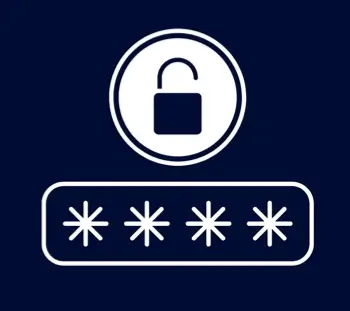
Roboform
Roboform’s password manager offers three personal plans: a free plan, an individual plan, and a family plan. You can choose the plan that best suits you depending on your needs, but all of them capture and save your passwords as you go, making it easy to use in future logins. It also has the option for users to log in to sites with autofill.
Roboform supports all major web browsers, although browser extensions are necessary for platforms like Firefox. Users receive offline access with mobile apps. Essentially, you can use Roboform everywhere. All data is encrypted using AES-265 bit encryption, and the program has been highly rated since 2000.
LastPass
Like Roboform, LastPass’s password manager offers a variety of plans for users to choose between. Even the free version allows users to store an unlimited number of passwords in an encrypted vault. It keeps your information secure and features an easy-to-use security dashboard that syncs across devices. It also includes dark web monitoring, which monitors and detects if your information is found online.
Bitwarden
Bitwarden’s password manager is a cross-platform password manager that works as a desktop app, mobile app, or browser add-on. It provides end-to-end AES-256 bit encryption, salted hashing, and PBKDF2 SHA-256, which protects against brute force attacks. They offer a fairly comprehensive free plan, as well as a personal plan and business plan for those who need to extend their password protection further.
Frequently asked questions
What is the purpose of a password manager?
The purpose of password management tools is to securely store your login data, protecting it against hackers, unsecured networks, and other cyberthreats.
Do I really need a password manager?
Though it may seem unnecessary, yes; we recommend all online users utilize a password manager to protect their data. These tools organize and protect your sensitive data through secure encryption standards, ensuring that your information remains safe.