What Is Incognito Mode? How to Turn On Incognito
All major browsers offer a private browsing mode, often known as Incognito Mode. It offers users improved privacy and fewer targeted ads when browsing online. However, for all the benefits it offers, Incognito Mode doesn’t hide everything. In this article, we’ll cover what Incognito Mode does and doesn’t hide, including whether Incognito Mode hides your IP address.
What is Incognito Mode?
Incognito Mode, also known as “private browsing,” is a simple way to keep your Internet searches and browsing activity private. Incognito Mode doesn’t record site data to your browsing history, meaning you won’t have to worry about leaving a trail if you’re looking up something embarrassing or secret. From the time you open an Incognito window to the moment you exit the browser, your searches aren’t recorded to the computer.
To open a private browsing session, click File and select New Incognito window. It will open a new browser window on your computer. Use that browser window, and you are now using Incognito Mode. After you’ve completed your searches, browsing, reading, or shopping, close the window.
Closing the window completely erases your browsing history. You can block third-party cookies this way, too; the page you visit won’t give you ads later if you’re in Incognito mode.
Some version of Incognito Mode is available on all major browsers, including Google Chrome, Mozilla Firefox, Safari, Internet Explorer, and Microsoft Edge.
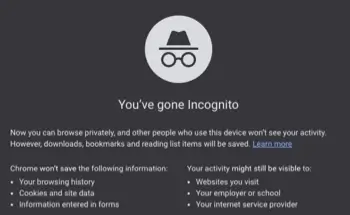
Does Incognito Mode hide my IP address?
No, Incognito Mode does not hide your IP address. Though it's a convenient browsing mode for keeping your search history and Internet habits private, when you open a new Incognito window, your IP address can still be seen by your Internet service provider (ISP), the website, and servers. However, there are other ways to hide your IP address if that's something you're interested in. If you need a little more online privacy, you might want to try a VPN (virtual private network) or a proxy server, both of which hide your IP address.
What does Incognito Mode do?
Even though Incognito Mode doesn’t hide your IP address, it still benefits users’ privacy. One of the main features of Incognito is its deletion of users’ search histories. This ensures that whoever uses the computer after you won’t be able to see the websites that you visited. Whether you’re researching a surprise trip for your spouse or using a shared computer to Google your favorite celebrity crush, using a private window on Incognito will keep that information hidden.
Private browsing modes also remove any cookies embedded in websites you visit, which is another benefit. While cookies can be useful in saving login information on your most visited sites or keeping all those items you added to your shopping cart several days ago, it is not a function you would want to use on a public computer. Say you want to check your email at the library; you don’t want the person after you to visit a website with your information already saved in the login boxes.
Another beneficial function of Incognito Mode is that it lacks targeted advertising because it doesn’t save browsing session data. Say you’re looking to buy a gift for your spouse or child on the family computer; if you use a regular window, it’s possible that advertisements for the gift you searched for will pop up in future browsing sessions, ruining the surprise. Private browsing sessions negate that risk. Furthermore, targeted ads can be annoying; browsing the web privately protects you from unwanted targeted advertisements.
Does Incognito Mode make me anonymous to everyone?
Although the terms "incognito" and "private" sound like they entirely hide your identity, there are limitations to Incognito Mode’s privacy. It does not make you anonymous to everyone. While your searches are erased from the computer you are using, that's not to say that they are totally unrecorded searches.
A visit to a website is still saved to that site's server; furthermore, your Internet service provider (ISP) can track the information from your IP address. While other computer users and site visitors can’t see your activity, your ISP still knows who you are when using private browsing modes. The network you used to access a website can also access evidence of your search.
Consider downloads as well. Any files you download aren’t anonymous, so if you don’t want evidence of your searches, hide or delete any downloads from a browsing session.
Another aspect to consider when using Incognito Mode is its lack of virus protection. Incognito Mode doesn't protect your computer from malware or spyware. Make sure to run antivirus software, update your system and browser software regularly, and only download files from trusted sources.
Ultimately, if you want complete anonymity, get a virtual private network. If you’re already using Incognito Mode, you might wonder: do I need a VPN? If you want to browse with true anonymity and privacy, then yes, you do.
Incognito on PC
If you’re browsing on your computer, you likely want to know how to quickly and easily turn on Incognito Mode. Follow the steps below to turn Incognito Mode on and off in Chrome, Firefox, and Safari browsers.
How to turn on Incognito Mode
To turn on Incognito Mode in Chrome, click the three vertical dots in the top right corner and click New Incognito Window. Alternatively, you can press Ctrl + Shift + n or Cmd + Shift + n on Windows and Mac, respectively, to open a new window.
To turn on Incognito Mode in Firefox, click the Menu button in the top right corner and click New Private Window.
To turn on Incognito Mode in Safari, choose File in the top left corner and then click New Private Window.
How to turn off Incognito Mode
Once you now know how to get into Incognito Mode, you may also need to know how to get out of Incognito Mode. It’s quite simple to turn off Incognito on a computer; simply close the private browsing window. Once the window is closed, the next window you open will be a standard browsing window.
Incognito Mode on iPhone
Navitaging to Incognito tabs in Safari on iPhone is slightly different than doing it on a laptop. To open an Incognito tab, go to your browser and tap the Tabs button, which is the rightmost icon on the navigation bar. Once open, tap the Tab Groups list in the center of the navigation menu and select Private, then Done. You’ll now be in private browsing mode.
Likewise, learning how to get out of Incognito Mode on iPhone is slightly different than learning how to do it on a computer. For an iPhone using the standard Safari browser, tap the Tabs button. Once open, navigate to the Tab Groups list in the center of the navigation menu. Tap [number of tabs] Tabs and you will return to normal browsing and your other non-private tabs. Now, you know how to turn on and how to turn off Incognito Mode on iPhone.
Apple devices that are up-to-date on software updates may also have iCloud Private Relay available, which acts as a VPN automatically for users. If this is employed on your device, you may not need to or want to use Incognito Mode.
Incognito Mode on Android
To turn Incognito on for Android phones, first open Chrome on your Android device. To the right of the address bar, tap More and choose New Incognito Tab. This opens up a new Incognito window. From here, browse freely.
When you want to return back to non-private browsing, tap Switch tabs. On the right, you’ll see your Incognito tabs. Close them by hitting Close and you’ll return to your other tabs.
Frequently asked questions
Is it safe to go Incognito Mode?
It is safe to go in Incognito. In terms of security, Incognito offers no more protection than a typical browsing session, so it doesn't offer security benefits; however, it's also not inherently riskier than browsing online in a standard window.
What's the difference between private and Incognito?
Private browsing and Incognito browsing are essentially the same: a browsing mode that doesn't save your searches or cookies, but without concealing your IP address or your history from your Internet service provider. Browsers refer to this type of browsing differently, which is where the confusion stems from. Google Chrome calls it Incognito Mode; Mozilla Firefox calls it Private Browsing; Microsoft Edge calls it InPrivate.
Why do people use Incognito?
People use Incognito for many reasons. They may use it because they share a device with others and don't want their browser history on that device to be viewable to others. If, for example, a user looks up something personal like medical advice, they may want to keep that under wraps. Someone who wants to avoid cookies would also use Incognito, as it doesn't register cookies that will follow you to other pages and sites.