What Is a Proxy Server?
Privacy should be a concern for all Internet users. Whether you conduct your business online, watch shows on digital platforms, or just like to browse, the amount of user tracking on the Internet is unnerving. A proxy server helps you change your IP address and gain anonymity online, protecting your privacy and keeping your information safe.
What is a proxy server?
A proxy server is a dedicated, secure software system that sits in front of a computer client, essentially acting as a gateway between that client and the rest of the Internet. It processes Internet requests as an intermediary – when you connect to a proxy server, your computer sends requests to the server rather than directly to the recipient.
The proxy server processes the request and sends a response back, keeping you from connecting directly to the destination server on the other end. This keeps you from revealing your IP address and protects you from outside threats.
What does a proxy do?
Proxy servers provide you with a means to hide your IP address from other servers on the Internet. When you connect to the Internet through a proxy server, it masks your public IP address. It shows the proxy server’s IP address instead.
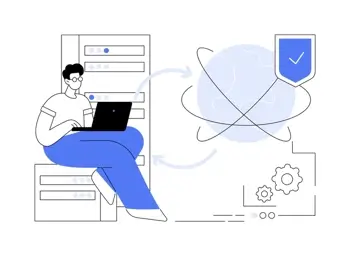
A proxy essentially provides privacy and a level of anonymity to users. They also offer protection, as the gateway of a proxy server helps prevent cybercriminals from entering and compromising private networks. They can act as content filters, blocking content and webpages that you don’t want on your network, or they can help you subvert content filters by hiding your IP address.
Furthermore, proxy servers are capable of hosting firewalls, which prevent hacking attempts and various forms of malware from infecting your device.
Types of proxy servers
There are several different kinds or proxy servers. Depending on what your needs are, you may find that one kind of proxy is a better fit for you. Though this isn’t a comprehensive list of all the proxy services available for use – you can also decide if you’d rather use an open or closed proxy – it’s an overview of the most common kinds of servers you’ll encounter.
Transparent proxies
Transparent proxies are the most basic kind of proxy server. They don’t offer any additional privacy protection; instead, they simply relay your information along with the proxy’s IP address. The server to which you submit your request knows that the request arrives on a proxy.
Transparent proxies are frequently used for basic IP bans, such as website filtering or content filters on web browsers. They mask your IP to allow navigation around web blocks, but you can't conceal that you’re using a proxy.
High anonymity proxies
High anonymity proxies are the most advanced security option. They are a kind of anonymous proxy that withhold your IP address and don’t identify themselves as proxies, unlike a transparent proxy. The IP address changes with each use of a high anonymity proxy, providing maximum privacy. High anonymity proxies are good for browsing the web with total privacy.
Public proxies
Public proxies are available for use by anyone on the Internet for free. Multiple users have access at once. Public proxies are highly insecure and unreliable, as it’s easy for them to fail on a systemic level and experience shutdown.
Furthermore, hackers notoriously manipulate public proxies as a front for stealing data. Use public proxies with caution; they may be free, but they come with risk.
Residential proxies
Residential proxies use real IP addresses to appear like real computers to servers. Transparent proxies, high anonymity proxies, and public proxies can all be considered residential proxies if they use an IP address that’s linked to an actual device connected to the Internet, like IoT devices. Detecting residential servers is more difficult because of the legitimacy of the IP addresses used.
Reverse proxies
Reverse proxy servers hide the IP address of the server you’re trying to send a request to, which is the opposite of the function performed by the servers above. They work well for when you want to keep a server private from external clients or want to monitor access to a server.
How to set up a proxy server in different browsers
Each web browser enables proxy servers differently. Follow the steps below to enable a proxy server in your browser.
Google Chrome
To set up a proxy in Chrome, follow these steps:
- Go to the Chrome web browser.
- Open the Chrome toolbar and click Settings.
- Scroll to the bottom of the settings to find Show advanced settings.
- Scroll to System and choose Open your computer’s proxy settings.
- From this point, configure your proxy settings from within your computer operating system. Save your settings when finished.
Microsoft Edge
To set up a proxy in Edge, follow these steps:
- Go to the Edge web browser.
- At the top right corner, click the Menu Select Settings.
- Scroll down to the Advanced Settings section and click View advanced settings.
- Click Open proxy settings.
- Enter the IP address and port number of the proxy. Enter password if prompted.
- Click Save.
Firefox
To set up a proxy in Firefox, follow these steps:
- Go to the Firefox web browser.
- Open the Firefox menu and choose Options.
- Click the Advanced option and select Network.
- In the Connection Settings, select Auto-detect proxy configuration for this network. Enter the IP address of the server and the port number.
- Click OK.
Safari
To set up a proxy in Safari, follow these steps:
- Go to the Safari web browser.
- Click on Safari in the browser toolbar.
- Choose Preferences.
- Click Advanced.
- Select Proxies and Change Settings.
- Check the Web Proxy (HTTP) box and enter the IP address of the server, as well as the port number.
- Click Apply Now.
Internet Explorer
To set up a proxy in Internet Explorer, follow these steps:
- Go to the Internet Explorer web browser.
- Open the Internet Explorer toolbar and select Internet Options.
- Select the Connections
- Click on LAN Settings. Check the box for Use a proxy server for your LAN.
- When prompted, enter the IP address and port number for the proxy server.
- Click OK.
Once you’ve set up your proxy in your web browser, check that the settings were saved and the proxy works using the Proxy Check Tool.
How do you tell if you’re using a proxy?
While many people choose to use proxy servers on their own, some Internet service providers (ISPs) route users’ traffic through proxies automatically. The easiest way to tell if you’re using a proxy is to use a proxy detection tool.
We provide a proxy check tool on WhatIsMyIP.com that lets you know whether a proxy has been detected in your connection. You can also use this tool to check that your proxy is working properly; if the service was set up correctly, you will see the proxy’s IP address on the check page.
Keep in mind that it is impossible to detect all proxies. Furthermore, using a proxy does not always mean that you are completely anonymous. For complete anonymity and protection, consider using a virtual private network (VPN) to encrypt your Internet traffic and mask your IP address.