What Is Cache? Cache Computing Explained
If you're having trouble with speed or computer functionality, it might be time to clear your cache. Clearing caches helps your personal computer run optimally, solving issues like slow loading and website glitches. In this article, learn what caching is and how it works in order to optimize your own system's performance.
What is cache?
In computing, cache is hardware or software that temporarily stores data consumed by the user. It's simply a place where your browser stores copies of files, images, webpages, fonts, and other information your computer accesses often for quick retrieval.
With cached data, your computer doesn't have to reload it from the original source. The computer quickly retrieves data from the cache instead of reloading it from the hard drive. This makes your programs and apps run even faster. Many other systems, like content delivery networks, use caches to improve system performance.
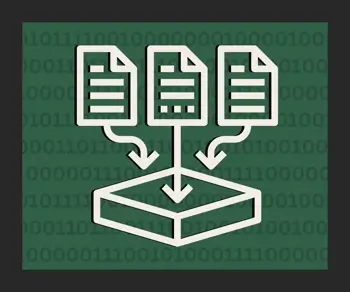
Your computer caches data in several locations:
- In the RAM, which caches data currently in use for temporary storage.
- In the browser cache, which stores information for websites like images, CSS, and JavaScript files.
- In the hard drive cache, which temporarily holds data frequently read from your hard drive.
Operating systems measure caches in megabytes (MB) and the more you have, the more data you can store for fast access. Most computers come with at least a few MB for caching, but adding more can significantly boost performance.
How does cache work?
Caching stores copies of data and instructions recently accessed by the CPU. When the CPU needs to read or write data, it first checks the cache.
If a cached version of the data exists there, systems refer to it as a cache hit; then, the system quickly retrieves the data. If not, systems call it a cache miss, and you need to fetch data from the main memory instead.
By keeping frequently used data in caches, the CPU then avoids accessing the slower main memory. This makes a huge difference in system performance. The more hits, the less time spent waiting to access the main memory.
Different types of cache
The primary purpose of caches is to provide faster access to data, thus reducing the need to fetch it from larger memory sources like RAM. There are several types of cache memory, each which serve a specific purpose within a computer system. They include L1, L2, and L3 caches, memory caches, disk caches, web caches, persistent caches, and flash caches.
L1 caches
The L1 cache is the closest to the CPU cores, providing extremely fast data access. L1 caches store data and instructions that the CPU cores currently use. They have low latency and are embedded in the CPU chip itself.
L2 caches
The L2 cache is larger than L1 and located in the CPU chip. It stores data that the CPU uses but that isn't currently in the L1. Essentially, the L2 serves as a buffer between the CPU cores and the main RAM memory, offering quicker access than the main memory.
L3 caches
Multiple CPU cores share these caches using a processor. As their main function, L3s store data that any core might access in a multi-core processor. It helps reduce memory access contention between cores.
Memory caches
Memory caches help bridge the speed gap between the CPU and main RAM cache memory. As main memory is slower than CPU caches, memory caches temporarily store copies of data from the main memory that the CPU will likely access soon.
Disk caches
Disk caches are used in storage devices to enhance read and write operations. Data frequently read from or written to storage devices like hard drives or SSDs can be stored in a disk cache. This reduces the need to access the slower main storage medium, which then speeds up data transfers.
Web caches
Web caches, or proxy caches, are used in networking to improve web page loading times. It stores copies of web pages, images, and other online resources locally.
Persistent cache
This type of data storage retains cached information even after the system is powered off or restarted. It helps accelerate future access to frequently used data, reducing load times. Persistent caches are particularly beneficial for applications where fast data retrieval is essential, like web servers.
Flash cache
Flash cache accelerates data access by storing frequently used data closer to the CPU. This boosts responsiveness, making it valuable for systems requiring rapid data retrieval, such as in laptops or enterprise servers.
Benefits of caches
The cache on your computer provides several benefits, such as:
- Offline access. You can access cached web content even when offline. This allows for a better user experience when the network connection is slow or unavailable.
- Improved performance. Frequently accessed data is scored in the cache so that you can retrieve it quickly. This significantly improves the overall performance of the system.
- Resource efficiency. Caching reduces bandwidth usage and server load since popular data is served from the cache instead of the original source. This leads to better resource efficiency.
- Quality of service (QoS). Caching often provides faster data access and a better user experience. It also improves page responsiveness.
Disadvantages of caches
Caches are not perfect; on occasion, you need to clear your web browser's cache to achieve proper function. Here are the few issues you may encounter.
- Consumption of memory space. Caches require a large amount of storage space to operate, which can slow down your computer's performance over time.
- Outdated information. Cached data may become outdated if not updated frequently. Your computer could end up loading old web pages or files instead of the newest version.
- Corruption. Corrupted cache data could cause errors or system crashes if loaded. It's a good idea to clear your browser caches and other app caches regularly to avoid issues.
Clearing your caches occasionally keeps your computer running efficiently. This ensures you have the latest information available to you, optimizing your computer's functions and your experience using it.
What does "clearing the cache" mean?
"Clearing your cache" simply means deleting the temporary Internet files, browsing history, cookies, and other data that your browser stores on your device, because this speeds up web browsing.
Why clear your cache?
Doing so can free up space on your device and improve browser performance. It may also fix issues with web pages not displaying properly.
However, clearing your cache means your browser has to re-download images, scripts, and stylesheets it has cached, which can temporarily slow down your browsing.
Can I clear my cache on my own?
Yes, you can! You can clear your browser cache on your Mac or Windows device, clear your iPhone cache, or clear your DNS cache all to optimize your device's performance.
Cache algorithms and management
Cache algorithms are methods computers use to determine what data system caches should store. Most Recently Used (MRU), Least Recently Used (LRU), and Least Frequently Used (LFU) are the three most common algorithms.
In MRU, your computer removes the most recently accessed data first. This reduces hit rates since newer data is more likely to be reused.
In LRU, it discards the least recently used items first. It works by keeping track of what the user accessed recently and removing that which was not.
In LFU, the algorithm removes items accessed least often. It keeps track of how often the user accesses each item and removes those with the lowest counts first. Using these algorithms allows your computer to efficiently manage its cache by keeping the data you need first easily accessible.
Additionally, to keep your caches running efficiently, you need to manage its size. Most browsers and apps allow you to set a maximum cache size. A larger one means websites and files can load faster, but it occupies more space on your device.
Make sure to find the right size for your needs and clear the cache periodically as system maintenance. Do it once a week or once a month regularly, but do it sooner if you notice a website isn't displaying properly.
Cache policies
Cache policies are strategies that govern how cache operates. The most common cache policies include:
- Write-through cache. In this policy, algorithms take data written to the cache and immediately copy it to the main memory. This guarantees consistency, but can result in higher write latencies.
- Write-around cache. In write-around caches, data goes directly to the main memory, bypassing the cache. The system only updates when data reads from the main memory. It reduces cache pollution with data used only once, but it could also slow down read operations for recent data.
- Write-back cache. Here, data is written to caches and marked as "dirty." It's only written back to the main memory when the cache line is replaced. This reduces the number of main memory writes, improving write performance, but it also requires more complex management.
These sets of rules define how caches function, helping to determine whether a device can satisfy a request using a cached copy of data or not.
Frequently asked questions
What is cache memory?
Cache memory is a small amount of high-speed memory in your computer used for storing recently accessed data.
What is cached data?
Cached data is the information stored in a specific location in a computer used to speed up data access. It helps reduce delays because it keeps frequently used data readily available.
How often should you clear cache?
For the best performance, it's a good rule of thumb to clear your browser cache once a week. Don't clear it daily, but deleting the cache allows your browser to load the latest versions of web pages.
Will clearing my cache delete my passwords?
No, clearing your cache will not delete your passwords. Passwords typically stay in a browser's password manager or within the website or app that you're using. Though it may delete some passwords, clearing caches primarily removes temporary files, cookies, and other browsing-related data.