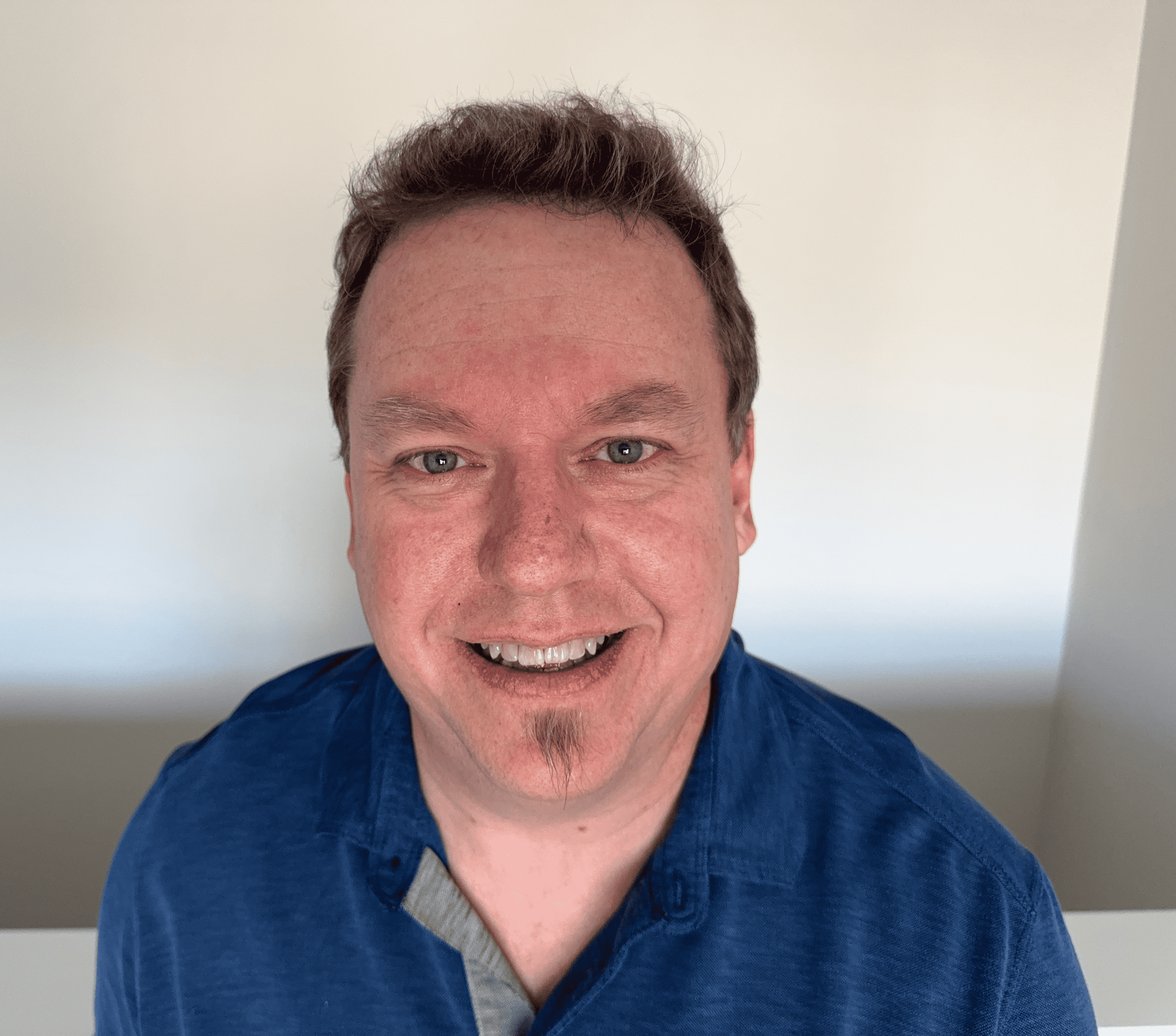What Is Google DNS? Changing Your DNS to 8.8.8.8
The domain name system, or DNS, is one of the cornerstones of the Internet. It resolves domain names to IP addresses in order to link users to websites without requiring users to remember a long and complicated string of numbers. Each Internet service provider (ISP) offers users a domain name system server, but in 2009, Google created their own public domain name system service with the intent of making the Internet faster and more secure: Google Public DNS.
What is Google DNS?
Google Public DNS is a domain name system offered to Internet users worldwide. It functions as a recursive name server, receiving information from authoritative name servers to respond to a high volume of DNS queries. Google Public DNS is the largest public DNS service in the world and aims to provide faster, more secure web connections across the domain name system. Google also offers Google Cloud DNS, which is a cloud-based DNS service that publishes your domain names to the global DNS.
What does the DNS 8.8.8.8 mean?
The Google domain name system has two primary IP addresses: 8.8.8.8 and 8.8.4.4. These are the domain name system servers for Google and essentially Google's public IPs.
Changing your domain name system settings to these IP addresses puts you on Google’s domain name system service, allowing you access to their fast speeds and security. Anyone can use the Google DNS 8.8.8.8 or 8.8.4.4 IP addresses.
How to change to Google DNS for Windows 10
To switch to the Google domain name system server on a Windows 10 device, follow these steps:
1. Click Start. Type Ethernet and open Ethernet Settings.

2. Under Related Settings, choose Change Adapter Options.
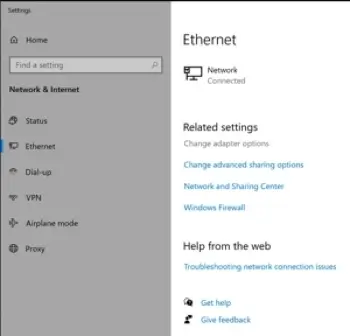
3. Right-click the appropriate Ethernet or WiFi connection and choose Properties.
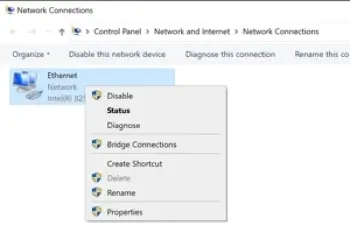
4. Select the Internet Protocol Version 4 (TCP/IPv4) Properties.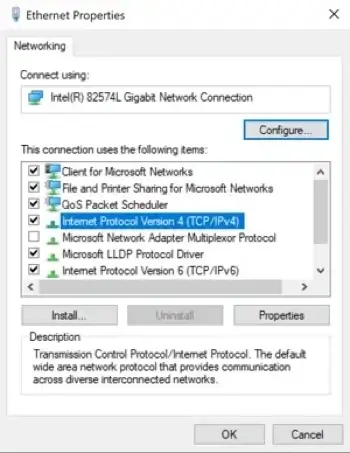
5. Choose Use the following DNS server addresses and enter both 8.8.8 and 8.8.4.4 as shown in the image below. Click OK.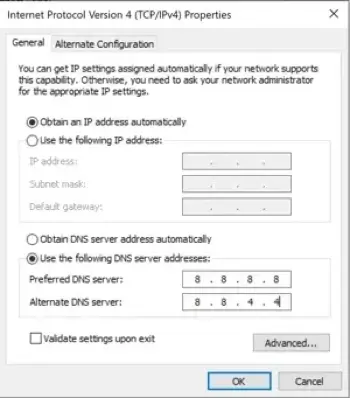
How to change to Google DNS for macOS
To switch to the Google domain name system server on a macOS device, follow these steps:
1. Click the Apple menu and choose System Preferences.
2. Click the Network icon in the menu.
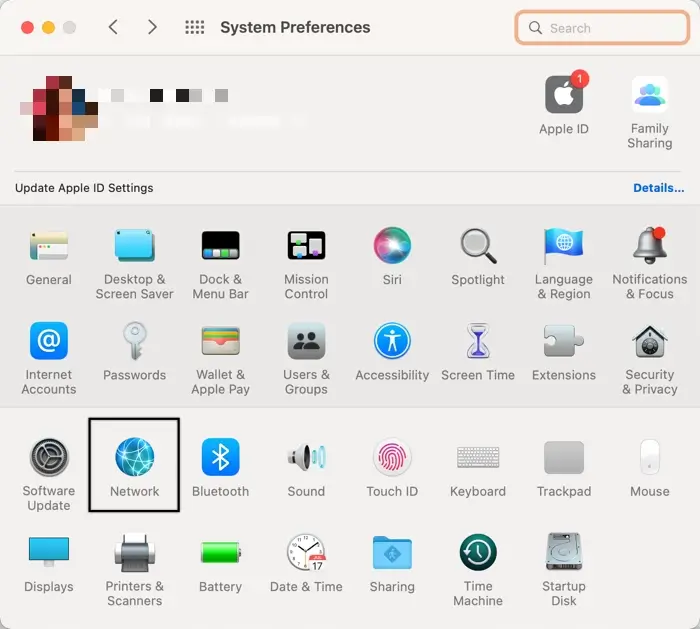
3. Click WiFi and select your Internet connection from the dropdown menu. Click Advanced.
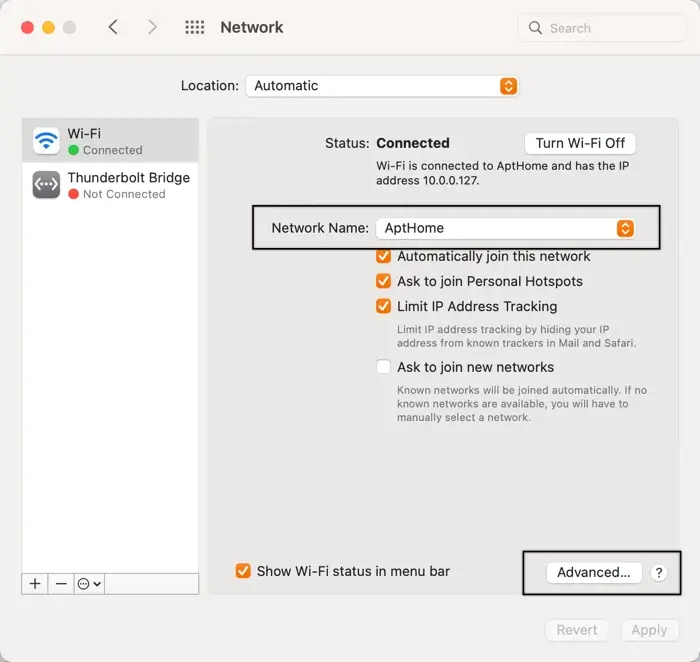
4. Select the DNS option from the menu bar. Click the plus sign in the lower left corner to add DNS servers; add both 8.8.8.8 and 8.8.4.4. Click OK.
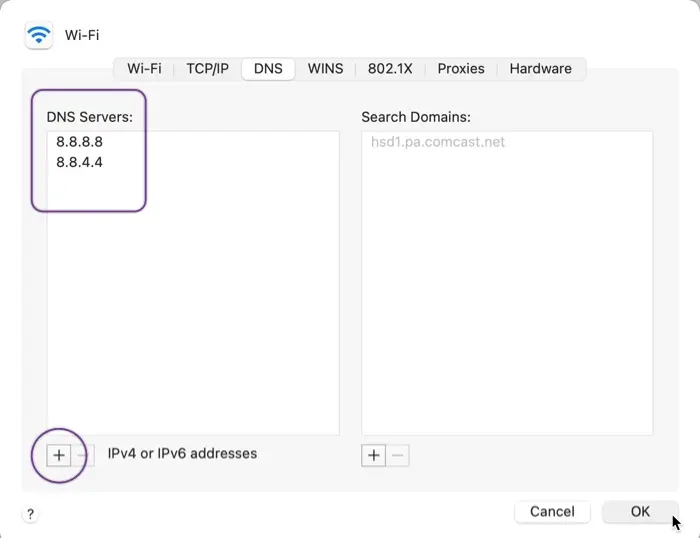
Frequently asked questions
Should I use Google DNS?
Whether or not you should use the Google domain name system server depends on what your priorities are. Your Internet service provider runs its own DNS servers which you can use with no issues. Servers like Google Public DNS are third-party domain name system servers, which are available to anyone.
Users can switch their DNS settings at any time and begin using a third-party server. Because there are so many different domain origins on webpages now, DNS servers must execute multiple lookups for a single website, slowing down the process with your default servers from your ISP.
The biggest reason that users switch to using Google DNS is just that: performance. The speed and reliability is generally better with a public DNS like Google’s rather than your default DNS servers. A public DNS server can have faster response times for queries because the answers are already in its system. There are also some safety features: the Google DNS works to prevent cache poisoning attacks, which redirect users from the addresses they enter in malicious sites instead.
Is Google DNS safe?
Both the Google DNS servers, though public, are safe to use. They don’t provide any additional blocking or filtering; however, they are secure.
You can opt to install additional protection or privacy software in addition to using Google DNS if you want blocking or filtering capabilities, such as DNSFilter, which is ranked as the top DNS filtering product on the market. It works to stop threats before they reach your network. Another option is Akamai, which provides a secure web gateway for users to connect. A solid antivirus program, like Norton 360, helps protect your device against any other threats that may get through Google’s public DNS filters as well.
Are Google domain name system servers faster?
Though there’s no guarantee Google DNS works faster, the answer is likely yes.
One user did a speed test and changed their DNS settings. They found that the Google domain name system server set to 8.8.8.8—Google’s first DNS server—was 10.3% faster than the default server. Google’s second domain name system server, 8.8.4.4, was identified as 50% quicker than the alternative.
They also may not work as quickly for every user; it’s worth trying a speed test for yourself to see the effects. Other factors, like your network connections, could also affect DNS lookup response times. However, generally, the Google domain name system is faster because Google is already so intertwined with the Internet that many of the queries inputted are already in their server.
Can I use Google DNS for free?
Yes; the Google domain name system is a free, global domain name system resolution service for all Internet users.