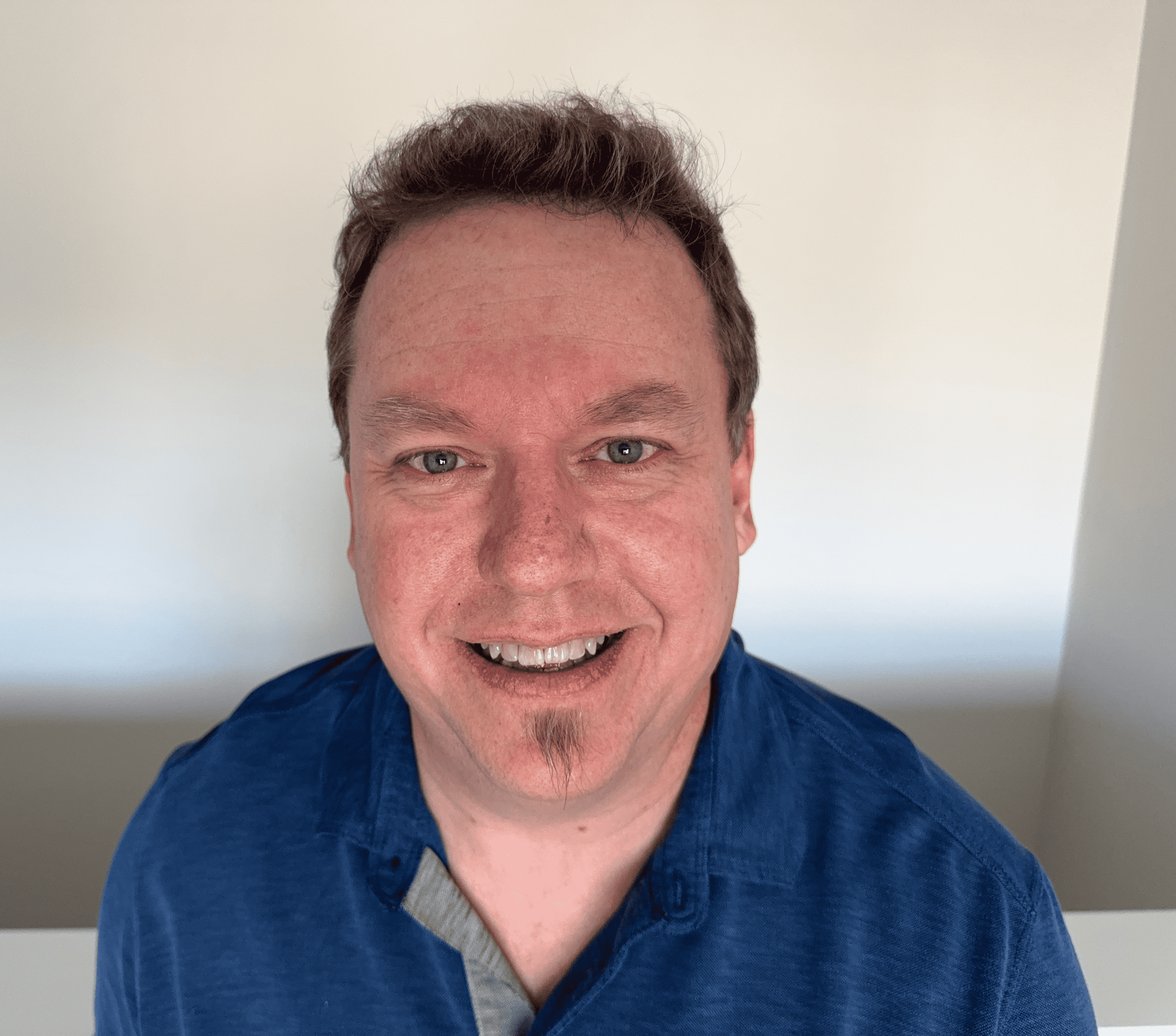192.168.100.1 – Router Admin Login
192.168.100.1 is part of the Class C private IP address range. Often mistyped as 192.168. 100.1, 192.168.1.100, or even htlp://192.168.100.1, this is a very common default IP address in use for home networking and WiFi routers.
Because this IP class is not directly connected to the Internet, data cannot be transmitted to this IP from an outside source with an Internet connection.
If you're unsure of your router's IP address, check the the IP listed next to the default gateway address. This can be found by typing ipconfig at the command prompt in Windows or typing ip route | grep default in a Terminal session in MacOS.
How do I log in to 192.168.100.1?
1. Go to http://192.168.100.1 or type 192.168.100.1 into your web browser address bar, or click the button below. Ensure connection to the same network as your router. If you go through this first step and receive an error message, it's possible that 192.168.100.1 isn't your router’s IP address.
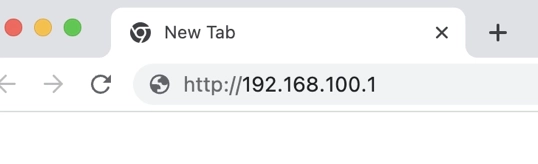
2. Once you've gotten to the http://192.168.100.1 router homepage, follow the directions onscreen to a login page to enter a username and password. For the username and password, check underneath or on the back of the router, in the router’s manual, or on the router box.
Note:If the default password has changed, and you don’t have access to the password for some reason, perform a factory reset on the router. To do so, press and hold the RESET button on the back of the router for fifteen seconds. This will reset the router to its default settings.
3. Once on the admin panel of your router, there are many options for increasing the performance or security of your router’s connection.
192.168.100.1 is a typical default IP address for a Motorola or Zy Xel WiFi router.
Please note that all octets are numerical; there are no letters or special characters in this IPv4 address.
Do not add spaces like 192.168. 100.1 or 192.168 100.1, or characters, like 192.168.100.1/.
The login URL is http://192.168.100.1, not htlp://192.168.100.1 or http //192.168.I.100.1. Notice the 'l' where a 't' should be for http to work; htlp://192.168.100.1 will not take you to the correct location.
Do not remove any dots that separate the octets, like 192.168.1001, 102 168 100 1, and 1921681001). This makes it an incomplete IP address, which could result in a no response message.
What is the 192.168.100.1 username and password?
admin/admin is the most common router login and router password. However, that depends on the type of router. Other popular username and password combinations are admin/Admin, admin/password, and admin/1234. These router default logins and passwords are case sensitive. You can check out the list of common router logins if you aren't sure what your login might be.
If you have forgotten or can't find the login or password for your router, there's usually a small reset button on the back of the router. Press and hold this button for a few seconds until lights on your router blink. Once your router has rebooted, the factory default username and password will be in place again.
CAUTION: Resetting the router using the reset button will erase any custom configuration and put the router back to factory settings. If you had previously setup port forwarding for security cameras or other devices you wanted access to while connecting to your router remotely, these router settings will need to be reapplied.
Usually, port forwarding is disabled in your default or basic settings to protect the connected devices on your home wireless network.
Routers set 192.168.100.1 as the IP address used to log in to the router's admin page. Router companies use the address as a gateway or access point for admin access to manage router settings. From the admin page, you can change passwords, change access or users, and more, including LAN, WAN, WLAN settings; security settings; DNS settings; and the WiFi SSID, which is the name of the WiFi network.
Changing default username and password
The first thing you should do once you’re on the admin page is change your default router password to a new, secure password as most default passwords are the same. Leaving the default router or WiFi password makes your router, modem, and home network vulnerable to hackers.
Changing the 192.168.100.1 SSID
Access the router and from the settings page, you can change the SSID (WiFi network name). It’s a good idea to change the name to something easily recognizable that will stand out from other networks. This is especially helpful if your neighbors have the same ISP default network names.
Furthermore, if you frequently have guests at your house, it’s a good idea to set up a separate guest SSID.