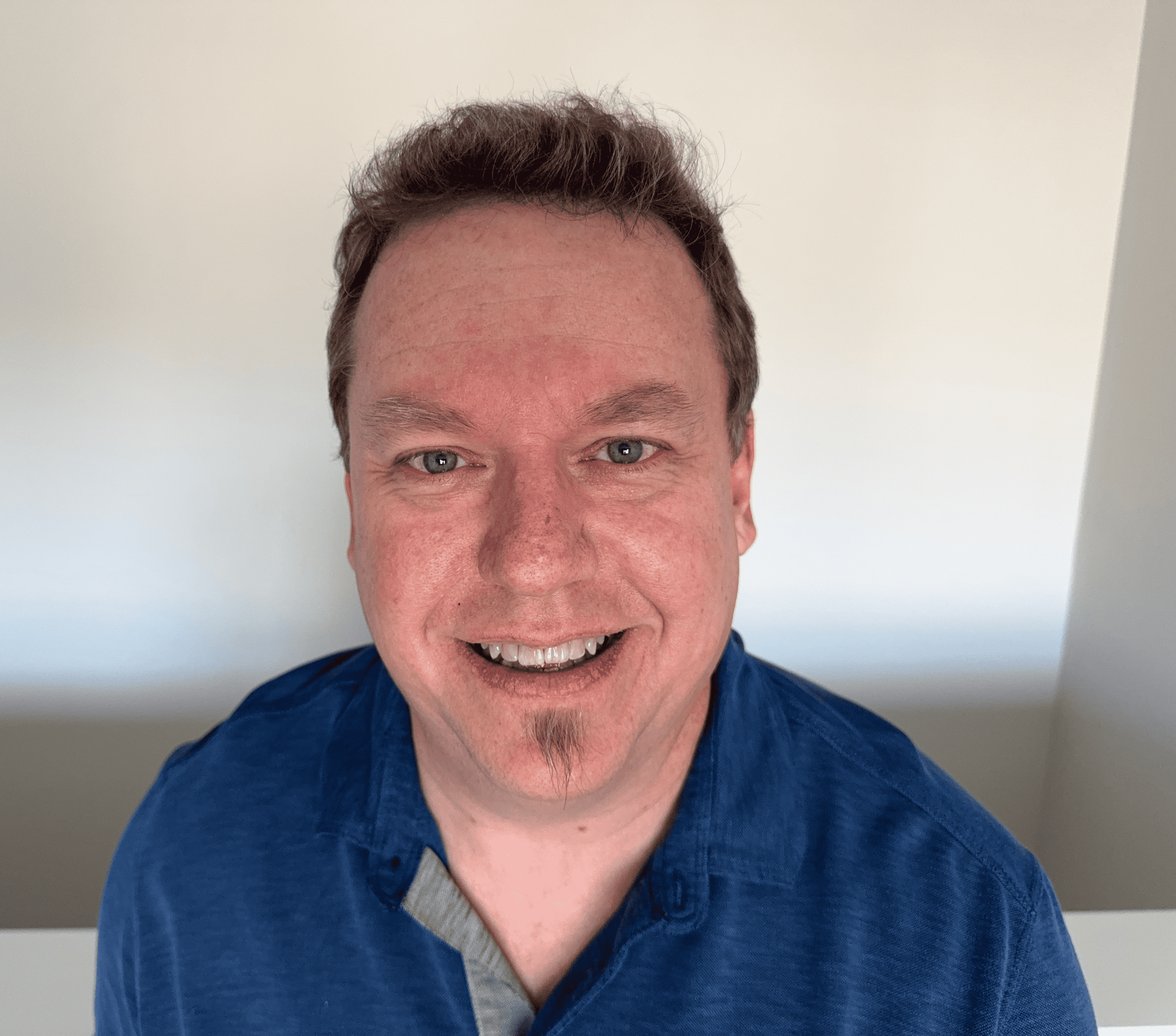192.168.10.1 – Router Admin Login and Password
192.168.10.1 is part of the Class C private IP address range as assigned by the Internet Assigned Numbers Authority (IANA). It's a very common default IP address in use for home networking and WiFi routers. Because class C IPs are not directly connected to the Internet like public IP addresses, data cannot be transmitted to this IP from an outside source with an Internet connection.
If you're unsure of your wireless router's IP address, check the IP listed next to the default gateway address. This can be found by typing ipconfig at the command prompt in Windows or typing ip route | grep default in a Terminal session in MacOS.
How do I log in to 192.168.10.1?
To log in to your router with the 192.168.10.1 IP address, follow these steps:
1. Open a web browser. Go to http://192.168.10.1 or type 192.168.10.1 into your web browser address bar. Ensure connection to the same network as your router. If you go through this first step and receive an error message, it's possible that 192.168.10.1 isn't your router’s IP address.
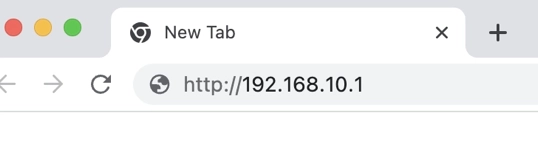
2. Follow the directions onscreen to a login page to enter a username and password. For the username and password, check underneath or on the back of the router, in the router’s manual, or on the router box. If the default password has changed, and you don’t have access to the password for some reason, perform a factory reset on the router.
To do so, press and hold the RESET button on the back of the router for fifteen seconds. This will reset the router to its default settings.
3. Once on the admin panel of your router, there are many options for increasing the performance or security of your router’s connection.
192.168.10.1 is a router login most used for Motorola, Repotec, Trendnet, Zoom, and Zyxel routers. Note that all octets are numerical; there are no letters or special characters in this IP address.
Make sure not to add spaces, like 192 .168.10.1. Don't add or remove dots between numbers, like 192..168.10.1, 192.168 10.1, or 192 168 10 1. This will make the IP address incomplete, which could result in a no-response message.
What is the 192.168.10.1 username and password?
admin/admin is the most common router login and router password for the 192.168.10.1 address. However, it depends on the type of router. Other popular username and password combinations are admin/Admin, admin/password, and admin/1234.
These router default logins and passwords are case sensitive. You can also check the complete list of common router logins to locate your username and password.
If you have forgotten or can't find the login or password for your router, there's usually a small reset button on the back of the router. Press and hold this button for a few seconds until lights on your router blink. Once your router has rebooted, it will reset the router password, and the factory default username and password will be in place again.
CAUTION: Resetting the router using the reset button will erase any custom configuration and put the router back to factory settings. If you had previously set up port forwarding for security cameras or other devices you wanted access to while connecting to your router remotely, these router settings will need to be reapplied.
Usually, port forwarding is disabled in your default or basic settings to protect the connected devices on your home wireless network.
Routers set 192.168.10.1 as the IP address used to log in to the router's admin page. Router companies use the address as a gateway or access point for admin access to manage router settings. From the admin page, you can change passwords, change access or users, and more. This includes LAN, WAN, WLAN settings; security settings; DNS settings; and the WiFi SSID, which is the name of the WiFi network.
Changing default username and password
The first thing you should do once you have access to the admin page is change your default router password. However, change it to a new, secure password as most default passwords are the same. Leaving the default router or WiFi password makes your router, modem, and home network vulnerable to hackers.
Changing the 192.168.10.1 SSID
Access the router and from the settings page, you can change the SSID (WiFi network name). It’s a good idea to change the name to something easily recognizable that will stand out from other networks. This is especially helpful if your neighbors have the same ISP default network names.
Furthermore, if you frequently have guests at your house, it’s a good idea to set up a separate guest SSID. This will keep guests from needing to use your Internet at all, which keeps your connection safer.
Troubleshooting 192.168.10.1
If you can't log into or connect to your 192.168.10.1 router, there are a few potential causes. Consider the following solutions for various router issues if you're having trouble connecting.
- Have an invalid IP address? Check to make sure you didn't accidentally enter the wrong IP address. Copy and paste the 192.168.0.1 IP into the address bar to make sure that you didn't mistype and miss the address.
- Missing an Ethernet cable? If you don't have a wireless router or if you need a physical connection to access the router, you might be missing an Ethernet cable. Make sure to connect your device to your router and try again.
- Have a faulty router? Sometimes, the router breaks or malfunctions. It's possible that your router simply needs to be fixed. If you've tried everything else but still can't log in to your admin, contact your router's manufacturer to try to solve the problem.