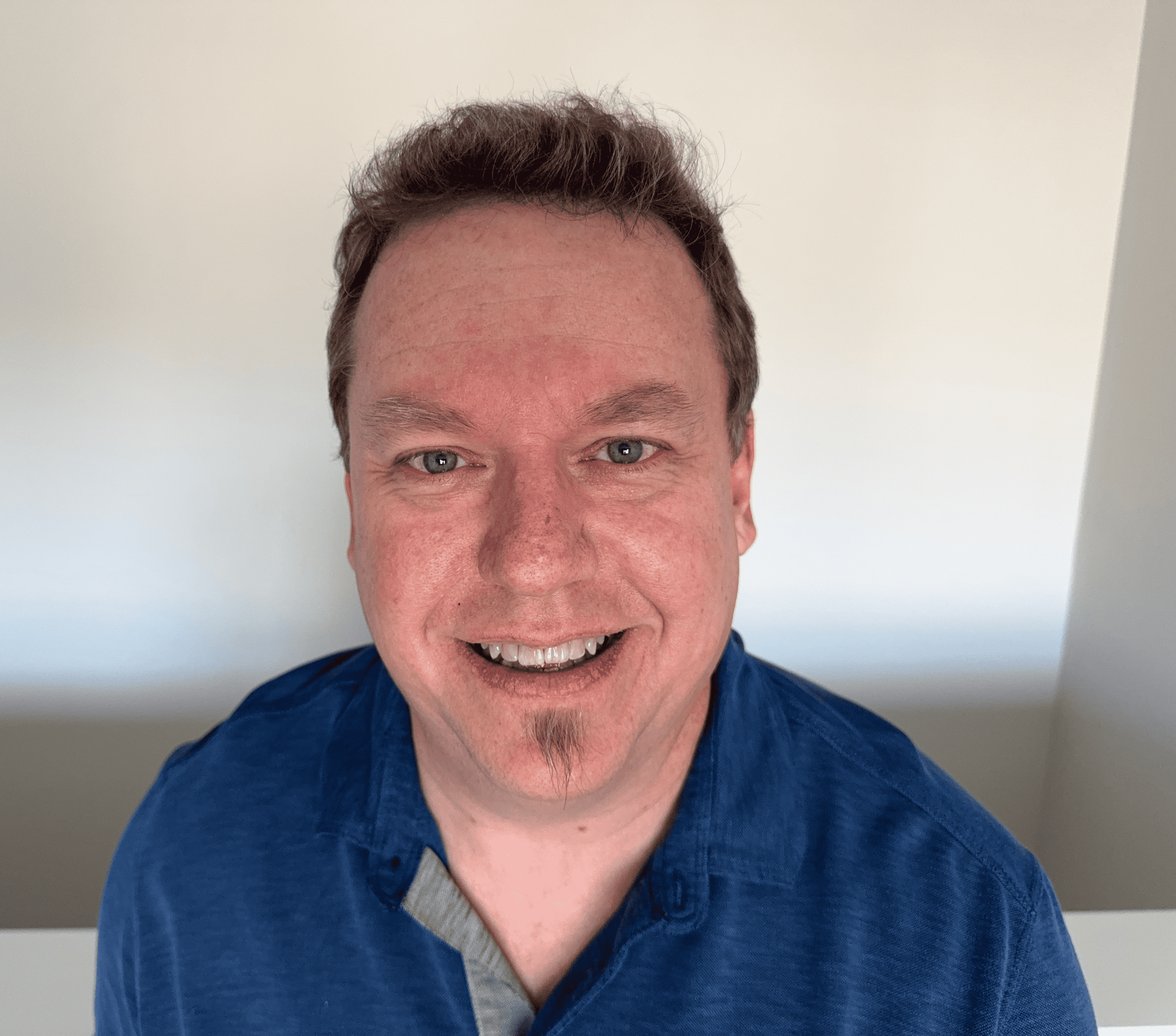192.168.1.254 | Router Admin Login and Password
192.168.1.254 is part of the Class C private IP address range. This is a common default IP address in use for home networking and WiFi routers. Because IP address 192.168.1.254 is not directly connected to the Internet, data cannot be transmitted to this IP from an outside source with an Internet connection.
If you're unsure of your router's IP address, it's usually the IP listed next to the default gateway. This can be found by typing ipconfig at the command prompt in Windows or typing ip route | grep default in a Terminal session in MacOs.
How do I log in to 192.168.1.254?
To log into a 192.168.1.254 router, follow these steps.
- Open your web browser.
- Go to http://192.168.1.254 or type 192.168.1.254 into your web browser address bar. Ensure you are connected to the same network as your router. If you complete this first step and receive an error message, it's possible that 192.168.1.254 is not your router’s IP address.
- Navigate to the login page to enter a username and password. To find the default username and password, check underneath the router or on the back of the router. You can also look in the router's manual.
- Enter the username and password. This will give you access to the admin page, where you can change your router's settings to improve performance, increase security, and more.
If the default password has changed, and you don’t have access to the password for some reason, perform a factory reset on the router. To do so, press and hold the RESET button on the back of the router for fifteen seconds. This will reset the router to its default settings.
The above is a typical default IP address for a D-Link, Motorola, Netopia, Zyxel, and AT&T WiFi router.
All octets are numerical, meaning this is not 192.168.l.254 or 192.168.L.254. Do not add spaces like 192.168. 1.254. Avoid other common mistakes like:
- 192.168.254, 192.168 254, or 192.168.254., as these omit part of the address
- http 192.168 254, 192.168.1254, or 1921681254, as these omit necessary punctuation
- 192.168.I.254/, 192.168.I.254/admin, or 192.168.I.1.254, as these add letters and numbers
Though some of these are easy mistakes to make, they are incomplete IP addresses and will likely result in a no-response message. A 192.168.I.254 login won't get you where you need to go; make sure you enter the right address to get to your router login.

What is the 192.168.1.254 username and password?
admin/admin is the most common router login and router password for this router IP. However, it depends on the router. Other popular login credential combinations are:
- admin/Admin
- admin/password
- admin/1234
These router default logins and passwords are case sensitive. If the username admin doesn't work, you can try leaving that field blank or check the common router login chart to find your username and password.
If you have forgotten or cannot find the login and password for your router, there is usually a small reset button located on the back of the router. Press and hold this button for a few seconds until the lights on your router blink. Once your router has rebooted, the factory default username and password will be restored.
CAUTION: Resetting the router using the reset button will erase any custom configuration and put the router back to factory settings. If you had previously set up port forwarding for security cameras or other devices you wanted access to while connecting remotely, these router settings will need to be reapplied.
Default settings typically have all port forwarding disabled to protect the devices on your home WiFi network.
After you have access to your router, you can navigate to the settings page and update the WiFi SSID or add parental controls. A network management page will also show all devices connected to this router and modem setup. From the admin page, you can change passwords, change access or users, and more, including LAN, WAN, and WLAN settings; DSL; security settings; and DNS settings.
How do I change my 192.168.1.254 password?
To change your password, go to the 192.168.1.254 admin page. Locate the advanced settings on the admin page and select 'Change Password'. You'll be able to enter your new password and save it for future logins.
When choosing a new password for your router, ensure it is secure and does not include any personal information. Try to include a combination of letters, numbers, and symbols in your password for maximum strength. Run the password through the password strength test tool after changing it to ensure that your new password is secure.
Changing your password is essential; the first thing you should do once you’re on the admin page is change your default router password to a new, secure password, as most default passwords are the same. Leaving the default password makes your home network vulnerable to hackers.
How to fix 192.168.1.254 connectivity issues
If you find that you're not able to access the web administrator, try the following to see if it solves the issue.
- Unplug your router. Unplug your router and wait a few minutes before plugging it back in to reset the connection.
- Double-check your IP. Ensure that you have the correct IP address for your router and enter it accurately. Ensure that you haven't skipped a dot or inserted a space where it doesn't belong.
- Update your web browser. Update your browser or try using another browser altogether; it may be a cache issue or a problem with an outdated browser.
- Temporarily disable your antivirus software. Make sure your antivirus software isn't getting in the way by temporarily disabling it.
In most cases, one of these changes will allow you to connect to the 192.168.1.254 router login.
Changing the 192.168.1.254 SSID
From the admin page, you can also change the SSID. It’s a good idea to change the name to something easily recognizable that will stand out from other networks. This is especially helpful if your neighbors have the same ISP default network names. Furthermore, you can also change the W-Fi password if you feel it has been compromised by those accessing the Internet from your wireless network.
Additionally, if you frequently have guests at your house, it’s a good idea to set up a separate guest SSID. This prevents you from having to share your home WiFi at all; guests can use the guest network instead.