192.168.1.1 – Router Admin Login for 192.168.1.1 IP
192.168.1.1 is part of the Class C private IP address range. Often miswritten as 192.168.l.l, this is one of the most common default IP addresses in use for home networking and WiFi routers. Because this IP class is not directly connected to the Internet, data cannot be transmitted to this IP from an outside source with an Internet connection.
If you're unsure of your router's IP address, check the the IP listed next to the default gateway. This can be found by typing ipconfig at the command prompt in Windows or typing ip route | grep default in a Terminal session in MacOS.
How do I log in to 192.168.1.1?
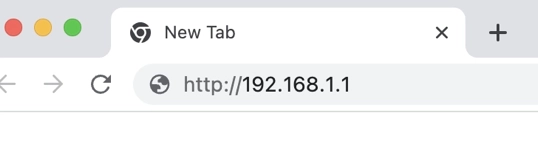
1. Go to http://192.168.1.1 or type 192.168.1.1 into your web browser address bar, or click the button below. Ensure connection to the same network as your router. During this first step, if you receive an error message, it may be that 192.168.1.1 is not your router’s IP address.
2. Follow the directions onscreen to a login page to enter a username and password. For the username and password, check the bottom or back of the router.
Note: The default password may have been changed by you previously. At any rate, if you don’t have access to the password for some reason, perform a factory reset on the router. To do so, press and hold the RESET button on the back of the router for fifteen seconds. This will reset the router to its default settings.
3. Once on the admin panel of your router, there are many options for increasing the performance or security of your router’s connection.
192.168.1.1 is a typical default IP address for an Asus or Linksys WiFi router. However, note that all octets are numerical, meaning this is NOT 192.168.l.l, 192.168.L.L, nor 192.168.l.1. Avoid other common mistakes like:
- 192.168.I.I
- 192.168.i.i
- 192/168.1.1
- http //192.168.I.1
- http://192.168.I.1
- http//:192.168.1.1
- http:192.168.1.1
- http //192.168.I1
These are easy mistakes to make, as at first glance, they appear the same way as 192.168.1.1 or http://192.168.1.1. However, a 192.168.I.I login won't get you to the page you need, nor will any of the other faulty IPs listed above.
Ensure that all characters in the IP address are numbers, and don't add spaces like 192.168. 1.1. Furthermore, don't remove any dots that separate the octets, like 192.168.11 and 19216811, or remove parts of the IP address, like 192.168. 1. These are incomplete IP addresses and will likely result in a no response message.
What is the 192.168.1.1 admin username and password?
admin/admin is the most common username/password but that depends on the type of router. Other popular username/password combinations are admin/Admin, admin/password, and admin/1234. You can check the list of common router logins if none of those combinations work. Keep in mind that these router default logins and passwords are case sensitive.
If you have forgotten or can't find the login/password for your router, there's usually a small reset button on the back of the router. Press and hold this button for a few seconds until lights on your router blink. Once your router has rebooted, it will reset the router password and the factory default username and password will be in place again.
CAUTION: Resetting the router using the reset button will erase any custom configuration and put the router back to factory settings. If you had previously set up port forwarding for security cameras or other devices you wanted access to while connecting remotely, these router settings will need to be reapplied.
Usually, port forwarding is disabled in your default settings to protect the devices on your home WiFi network.
Routers set 192.168.1.1 as the IP address used to log in to the router's admin page. Router companies use the address as a gateway or access point for admin access to manage router settings. From the admin page, you can change passwords, change access or users, and more, including LAN, WAN, WLAN settings; security settings; DNS settings; and the WiFi SSID, which is the name of the WiFi network.
Changing the 192.168.1.1 login username and password
Once you log in to the admin page for 192.168.1.1, what is most important is changing your default router password. Change it to a new, secure password as most default passwords are the same. Leaving the default password makes your home network vulnerable to hackers.
When choosing a new password for your router, make sure it's secure and includes no personal information. Try to include a combination of letters, numbers, and symbols in your password for maximum strength. Run the password through the password strength test tool after to ensure that you have a secure passcode in place.
How do I change the 192.168.1.1 WiFi password?
To change your 192.168.1.1 password, follow these steps:
- Log in to the router admin panel.
- Enter the default username and password, or the username and password you set if you've changed either.
- Navigate to the Wireless or Wireless Security section and look for WPA/WPA2.
- Find the Password section.
- Enter your new password and save it.

192.168.1.1 login troubleshooting
If you find that you're not able to log in to the 192.168.1.1 admin page, there are a few problems you could be experiencing. Try the following troubleshooting tactics to see if you can fix the problem:
- Unplug your router and wait a few minutes before plugging it back in to reset the connection. If necessary, you can also try resetting your router by pressing in the button at the back of the router for a few moments.
- Double check that you have the correct IP address for your router and that you're entering it correctly. Ensure that you haven't skipped a dot or inserted a space where it doesn't belong, like entering a 192.168 1.1 IP instead of 192.168.1.1.
- Update your browser of choice. If that makes no difference, try using another browser altogether. I may be a cache issue or a problem with an outdated browser.
- Make sure your antivirus software isn't getting in the way by temporarily disabling it. You can also temporarily disable your firewall if that is causing issues with the login.
In most cases, one of these changes will allow you to connect to the 192.168.1.1 router login.
Troubleshooting the router
Sometimes, you might find that it's the router itself experiencing problems. If you hav the correct username and password but can't log in, or if your router isn't allowing devices to connect properly, you may need to reset the router. Resetting the router is a simple process.
To reset your router, find the reset button on the back of the router and press it for 15-30 seconds. Use a pin or small device to press the button if the button is small; it depends on your router brand and model. Once you press the button, the router will reboot itself and revert to default settings.
If you changed your default password, or you don't have access to your password and can't remember it, you will also need to perform the same factory reset. This will allow you to use the default username and password as listed above to log in to your router.
Changing the 192.168.1.1 SSID
From the admin page, you can also change the SSID (WiFi network name). It’s a good idea to change the name to something easily recognizable that will stand out from other networks. This is especially helpful if your neighbors have the same ISP default network names. Furthermore, you can also change the WiFi password if you feel it's been compromised by those accessing the Internet from your wireless network.
Additionally, if you frequently have guests at your house, it’s a good idea to set up a separate guest SSID. This prevents you from having to share your home WiFi at all; guests can use the guest network instead. This doesn't guarantee your network's security. However, it helps limit the amount of damage should one of the devices on your guest SSID become compromised.