WiFi Security: Lock Down Your Wireless Home Network
Having a WiFi connection in your home or office is a necessity for almost everyone now. However, many people set up their own WiFi networks with little knowledge of how WiFi works or how to protect against dangers of low wireless security. There are several different methods you can use to secure your WiFi network; finding the method that best fits you is key. In this article, learn how to secure your WiFi network so you don’t remain vulnerable and become a victim of network exploitation.
Why secure your WiFi network?
The problem is this: anyone can access your unsecured network. Stories of detrimental cyberattacks aren’t hard to find on the Internet; if someone connects to your unsecured WiFi, they can do anything. They can trace it back to your residence and office and even expose your personal information.
Furthermore, losing access to your unsecured WiFi could result in trouble with the authorities. Someone who accesses your network could use it to download or access illegal information or commit cybercrimes. Tracing the traffic will lead authorities to your IP address.
If your IP address is traced as the source of the violation, you could end up being prosecuted for a crime you didn’t even commit. Even if you knowingly share your WiFi password with someone, they could ultimately use your WiFi network maliciously. Because securing your WiFi is a relatively simple process, there’s no need to leave yourself open and vulnerable.
This isn't exclusively an issue on an individual level, either. The WiFi Alliance has developed security and encryption standards for computers with wireless Internet connections in order to protect data transmitted over the wireless local area networks (WLAN).
The standard is WiFi Protected Access (WPA). It replaced the old Wired Equivalent Privacy (WEP) standards, which needed Temporal Key Integrity Protocol (TKIP) to properly encrypt. The newest versions, WPA2 and WPA3, work for personal and public protection.
One of the most important things a person should do is take the time to learn how to set up their WiFi network security to protect themselves. If you're not quite sure of the method for securing your WiFi network, there are a few simple steps below that you can follow to secure your network and protect yourself.
How to secure your wireless home network
Before you secure your WiFi network – whether it be by setting up security on the router or creating a new MAC address – you first need to find your router’s IP address. You can check the list of standard router IP logins to see what your router’s IP address might be; you can also manually find your router’s IP through the command prompt.
To find the IP address on Windows, use the command prompt and enter the ipconfig command. Mac users will use netstat -nr in Terminal and Linux users will use route. Look for the router’s IP address next to Default Gateway on your system. In the example from Windows below, the device’s router IP is 192.168.1.1.
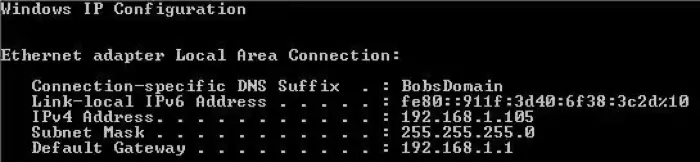
After finding your router’s IP address, enter it into your web browser’s address bar to log in to the router. Enter your username and default password, which can be found on the master list of router logins assuming you have not changed them.
Once you have your router’s IP, you can move forward with securing your home WiFi network through one or more of the methods below.
Set up wireless security with the router
Once logged into your router, you can secure it through your router settings. Click Wireless and go to your Wireless Security section or settings.
You should see a screen like the image below. Once there, select which security mode you wish to use. We recommend using WPA2 with AES algorithms.
You can set the WPA Shared Key to something you will remember, but as with all passwords, the more complex you make it with caps and special characters, the more secure it is. Use the password generator tool for a strong, secure password and ensure that your settings are saved.
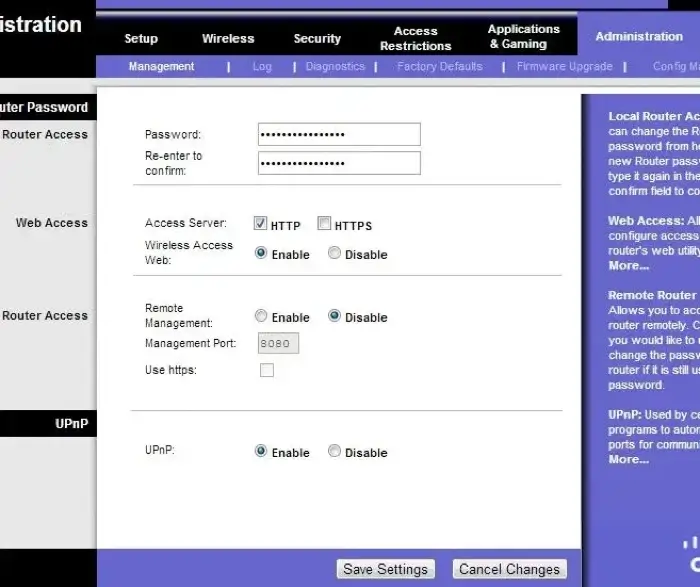
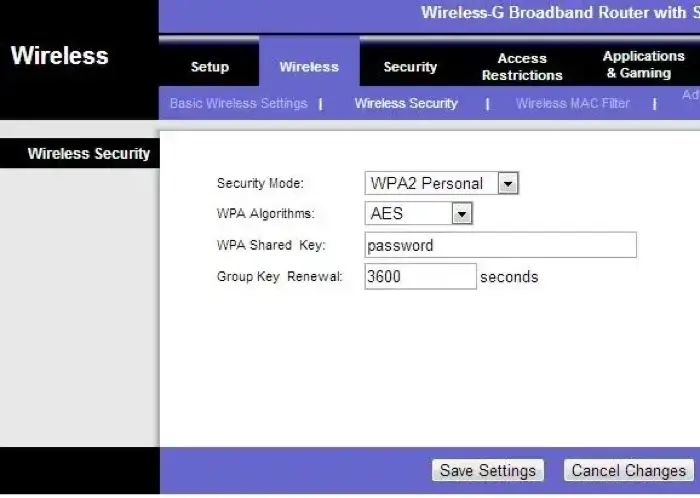
Remember that all new wireless devices should support WPA2 security, but some legacy items may not. If you have legacy items you want to use, but you're having trouble connecting them to your WiFi, you can try securing them with WEP or WPA. These security standards are not ideal, however; don't use them unless absolutely necessary.
Create a MAC address list
The best way to secure your network is by creating a list of all your devices’ MAC addresses. This ensures that only devices you know and use can access your wireless network. Under the same Wireless section, look for the Wireless MAC Filter section.
Enabling this feature limits your router to permitting access to only listed MAC addresses. Some people use this method without any other form of security and still successfully avoid security issues. See below for an example of what that section may look like.
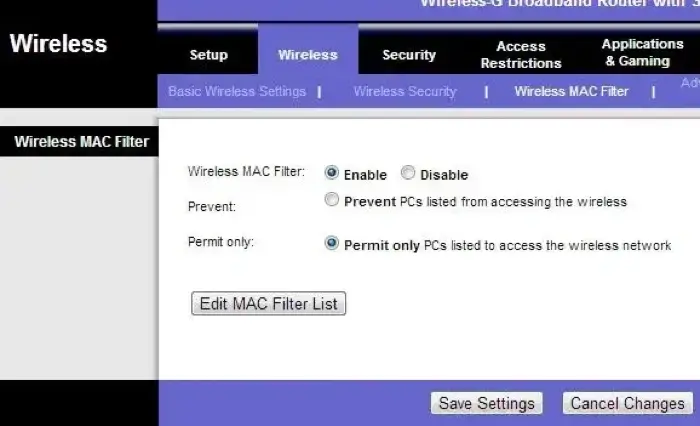
Set up a firewall
Setting up a firewall on your router is an excellent defense against malware, viruses, and other unwanted attacks or infections. Many routers already have a built-in firewall which is often enabled by default from the factory.
On your router’s configuration page, find a section labeled Firewall or something similar. Select Enable and save your settings to enable your router’s firewall.
If your WiFi router doesn’t come with a preinstalled firewall, some routers allow for the installation of third-party firewall solutions. If your router doesn’t have a firewall and doesn’t allow for a firewall to be installed, make sure each device connected to the router has all current OS updates installed along with up-to-date antivirus and antimalware software.
Other tips to protect your network
Even once you’ve set up a secure WiFi network, it’s a good idea to take additional steps to protect your network. Make sure you keep all network security software up-to-date, as this acts as a base layer of defense against threats. You can also turn off network name broadcasting, which means your WiFi network won’t come up when people check for available WiFi networks.
Setting up a separate guest network is also worth considering, as this protects your own network against all external devices and individuals while still allowing your visitors to get a WiFi connection when needed.
Regardless of how you choose to protect your network, know that doing something is better than doing nothing. If you take these few steps to secure your WiFi and Internet connection, you protect your computers, your network, your data, and, most importantly, yourself, from unwanted attacks or problems.