How to Find Your iPhone IP Address
Each device using a network Internet connection needs an IP address, whether it be a computer, laptop, tablet, printer, or other smart device. All websites have an IP address, too. Even though phones rely in part on a cellular connection, they can still use WiFi for basic functions. Knowing your phone’s IP address helps fix connectivity issues or slow Internet. In this article, we’ll cover how to find an IP address on an iPhone.
How to find IP address on iPhone
Finding your IP on an iPhone only takes a few moments. To find the local IP address assigned to your iPhone, follow the steps below.
1. Find the Settings app on your device and open it. It’s usually on the home screen, though you may have moved it to a folder.
2. Tap WiFi, which is near the top of the Settings menu. You’ll be able to see connected WiFi networks and other available networks as well.
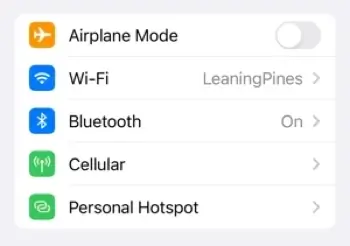
3. Select the information icon (the blue ‘i’ in a circle) to the right of your connected network.
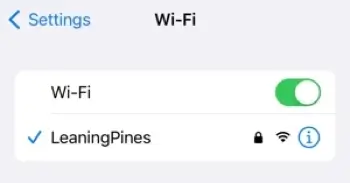
4. Scroll down until you see the IP Address. Next to it will be the local IP address of your iPhone. In this example, the IP address is 192.168.1.13.
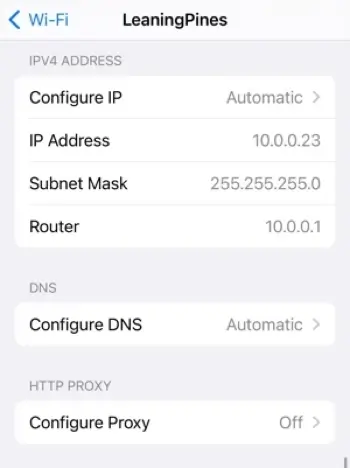
How to find IP address on iPhone without WiFi
If you're not connected to WiFi, your phone won't automatically have an assigned IP address. However, you can still configure an IP address manually on your device.
To get an iPhone IP address without a WiFi connection:
- Go to the Settings app.
- Select WiFi.
- Find your WiFi network or a WiFi network you have connected to in the past, since you aren't connected currently.
- Click the lowercase 'i' icon next to the network.
- Find IPv4 Address and click Configure IP.
- Click Manual and enter your IP address.
- Save your changes.
You will be able to choose your IP and view the address you've entered even without a WiFi connection.
How to find your public IP address on iPhone
You can find your private IP address for your local area network by going to your device's settings. However, if you want to show my public IP, check the WhatIsMyIP.com homepage on Safari or your mobile browser of choice.
You'll see your public IPv4 address and IPv6 address if available, as well as your Internet service provider and IP location. This is the address visible when you go online or access the Internet.
Frequently asked questions
Why should you locate your iPhone's IP?
Although it definitely helps to know how to find your iPhone’s IP address, here’s why it’s a good thing to know: your iPhone’s IP address will help you if you’re looking to allow certain IP permissions from your WiFi router. Knowing the address will also allow you to identify any IP-related network issues that you’re experiencing.
Why is my iPhone IP showing a different location?
Though IP addresses are tied to geographic locations, those locations aren’t always accurate. IP geolocation doesn’t provide 100% accuracy, meaning your cell phone's IP address may show up as a nearby city, state, or town that isn’t yours.
Furthermore, some IP addresses show the provider’s location rather than your own; you may be seeing your Internet service provider’s location tied to your IP. It’s also possible you are using a proxy or VPN, which changes your IP and its location, resulting in a different location registering when you check your IP.
Does my iPhone have an IP?
Yes, each iPhone has a unique IP address assigned to it in order to properly communicate with the router and other devices on the same network.
The IP address indicates your device’s general location, which helps your service and device communication.
Can you have an iPhone IP without Internet?
Yes, if you're connected to a WiFi connection, you will have a local IP address. Not all WiFi connections are connected to the Internet.
However, if you're not connected to a WiFi network and connected to your mobile provider, you will likely be assigned a public IP address which, by default, should have Internet access.
Connecting directly to your cellular service provider also means you will likely not have a local IP address. It will, however, have a MAC address, which is different from an IP address. You can find your iPhone’s MAC address through the general settings under WiFi Address.
Can I get my IP from my IMEI?
No, you cannot. An IMEI number, or International Mobile Equipment Identity, is a unique 15-digit number that identifies a mobile device with SIM card input. Because SIM cards are not permanent and thus do not work as permanent device identifiers, IMEI numbers are assigned to every mobile device for identification.
However, these numbers have nothing to do with IP addresses; they are related to the device itself, not the network the device is on. Therefore, you can't get your IP address from your IMEI number.
Does a phone always have the same IP?
No, a phone doesn't always have the same IP. Devices receive IP assignments based on their network connections, meaning that your device's IP may change depending in the network you're connected to. Furthermore, if you use a VPN or proxy app, those change your IP address and may impact your ability to find a phone's IP address.