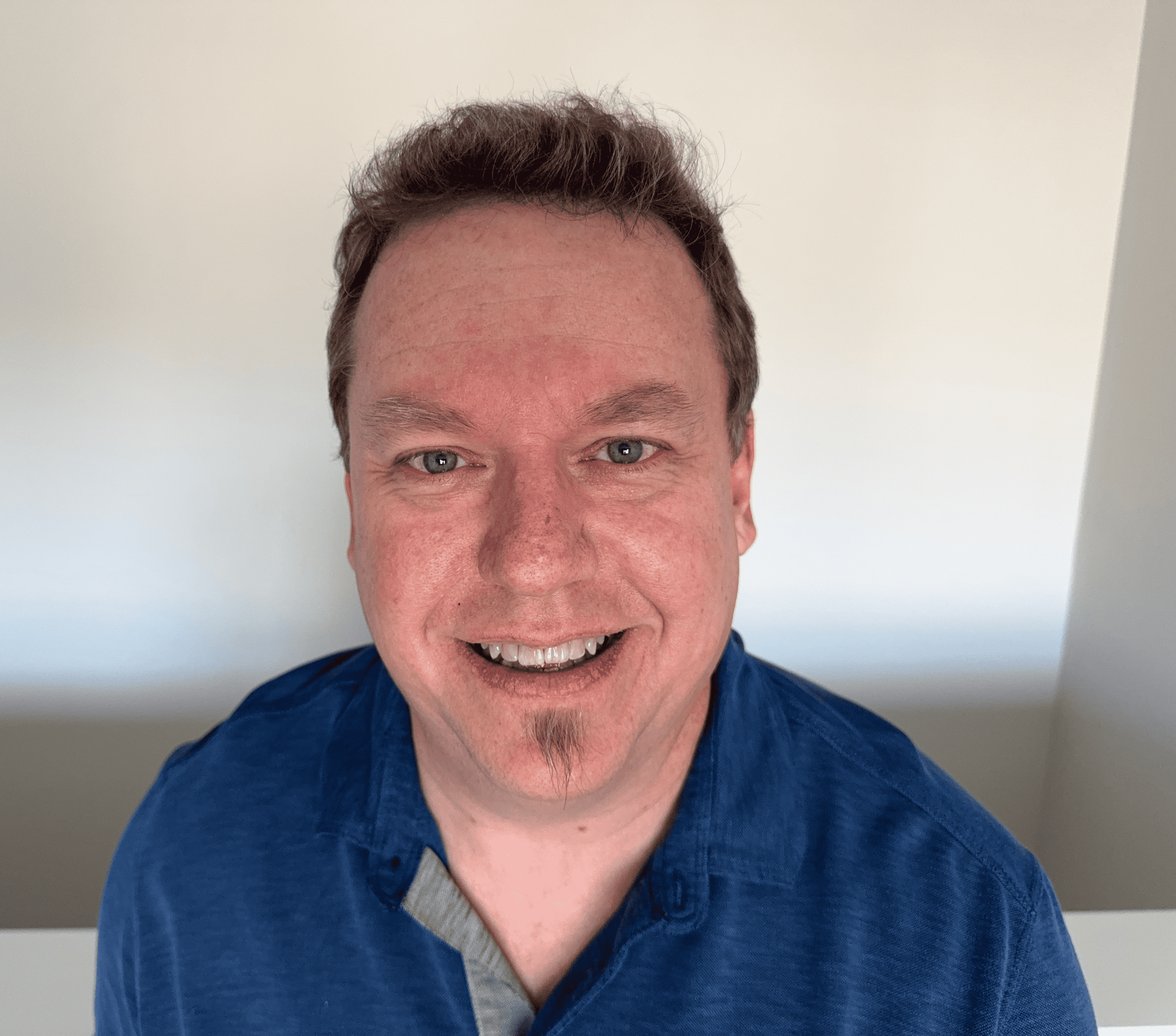How to Find the IP Address of a Printer
All websites have an IP; so do most devices. Though you may not think of your printer's IP as relevant, knowing how to get printer IP addresses can be useful especially when dealing with connection issues or other network-related problems. It also simplifies device connections; if you know your printer's IP address, you can type your printer's IP directly into the IP address box. Follow these steps to find the IP address of your printer, whether it be an HP printer IP, a Canon printer IP, or another brand entirely.
How to find IP address of a printer on Windows

To find the IP address of your printer in the Windows operating system, follow these steps:
- Open the Control Panel.
- Open Control Panel > Hardware and Sound > Devices and Printers.
- Right-click the printer and select Properties.
- Look in the Web Services or Ports tab to see your IP address.
Alternatively, depending on your version of Windows, you may need to follow these steps to find your printer's IP address:
- Go to your device's settings and click Devices.
- Select Printers and Scanners.
- Click on Printer and Manage.
- Select the Printer Properties and you'll be able to find your IP.
How to find IP address of a printer on MacOS
To find the IP of a printer in MacOS, follow these steps:
- Open your System Settings.
- Click on Printers and Scanners.
- Select a printer from the left-hand column.
- Click on Options and Supplies.
- You'll be able to see your device's IP address listed under Location.
How do I find my printer IP address from the router?
You can view all connected devices from your router. If you have access to your router, this means you can also find your printer's IP address, regardless of your operating system. To find your printer's IP using your router:
- Log in to your router by entering your router's IP address into your address bar.
- When prompted, enter your username and password.
- Once logged in, look for a DHCP client table or list, often found under the Local Network section.
- Open the client list and find your printer. Once you click on it, you'll be able to see the device's IP address.
How to find a printer IP address from the printer menu
You can also find your printer's IP from the device menu. However, the specifics of this process will vary based on the brand and model of your printer. Finding a Canon printer IP address from the menu may be different than finding an HP printer IP address or a Brother printer IP address, for example.
However, the following steps are generally how to find the printer's IP from the printer menu. Check your printer's manual for specific instructions.
- Get to the printer start menu, likely by pressing the Home button or your printer's equivalent.
- Select your printer settings menu. It may be titled Preferences, Options, or Wireless Settings.
- You may see the IP as soon as you enter the settings menu. If you don't, click View Wireless Details or Wireless Details. You can also check your printer's network settings or WiFi status to view the IP.
Frequently asked questions
Do printers have IP addresses?
Not printers have an IP address; however, all wireless or WiFi-connected printers have an IP address. Even though it may be more difficult to find the IP address of some wireless printers, they do all have an IP.
Does a USB-connected printer have an IP address?
No, a USB-connected printer that isn't connected to WiFi doesn't have an IP. If you only print by connecting your computer directly to your printer via a USB, the device won't have an IP because it isn't connected to the Internet like wireless printers. However, the necessary printing software that you download to your PC will use the IP of your computer, since that is the device the software is on.
Does my HP printer have an IP address?
If your HP printer is wireless or connects to WiFi, then it has an IP. You can find your HP printer IP address by following the steps above.
Can I find the IP of a printer that's not connected?
No, you can't find the IP of a printer if it isn't connected to the Internet. Because printers are part of a local area network and thus are assigned private IP addresses, they need to be connected to the router in order to have a private IP. Once you reconnect your printer, you'll be able to see its IP.
Do a computer and a printer need the same IP?
No, a computer and a printer do not need the same IP. They will still connect with different IPs using the printer software installed on your device.
What does a printer IP address look like?
Your printer IP address looks like a standard private IP. It will begin with either 198, 172, or 10, and follow the four-section structure like 192.168.12.1 or 10.0.0.1.
Where do I find the IP address on my printer?
Though you can't find an IP address on printers physically, you can learn how to find an IP address on a printer menu, your router, or your computer by following one of the methods listed earlier.