10.0.0.1 Router Admin – Router Login
The 10.0.0.1 IP address is a common router login for several routers. Learn how to access your 10.0.0.1 admin page through http://10.0.0.1 and log in to your router in order to make important changes and updates to your network.
What is a 10.0.0.1 network?
The 10.0 0.1 IP address is part of the Class A private IP address range. This is one of the most common default IP addresses in use for large networking and WiFi routers. Because this IP class is not directly connected to the Internet, data cannot be transmitted to this IP from an outside source with an Internet connection. Instead, it connects between devices on a private network.
10.0.0.1 is the IP address that is used to login to the admin page for certain routers such as Comcast Xfinity. Certain router companies use the address as a gateway or access point for admin access to manage router settings.
Note the exact name of the IP address when logging in to the 10.0.0.1 admin; many confuse the address with 10.0.0.0.1, but the real address has two 0s, not three. Make sure you include all necessary punctuation; 10.0 0.01 or 10.0 0 1 are also incorrect.
If you're unsure of your router's IP address, it's usually the default gateway address IP address. This can be found by typing ipconfig at the command prompt in Windows or typing ip route | grep default in a Terminal session in MacOS.
Is 10.0.0.1 a public or private IP address?
10.0.0.1 is a private IP address. It only works to connect devices within the same network together; it doesn't connect to the Internet externally.
How do I log in to 10.0.0.1?
- Go to http://10.0.0.1; make sure the address is entered correctly, as www.10.0.0.1 and http//10.0.0.1 will not get you directly to the page. Alternatively, you can type 10.0.0.1 into the address bar of your web browser or click the button below. Ensure connection to the same network as your router. If you receive an error message or if the page doesn’t load, it may be that 10.0.0.1 is not your router’s IP address.
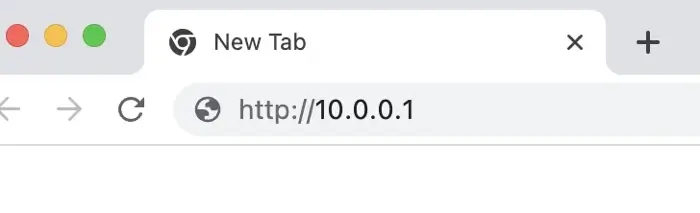
- Navigate to the login page to enter a username and password. These are usually found underneath or on the back of the router, in the router’s manual, or on the router box.
- Once on the admin panel of the router, there are many options for increasing the performance or security of your router’s connection. Some settings you should consider are using SSID, using WPA-2 security, changing the name of your network, and creating a strong password. You should also make sure your router’s firmware is up-to-date.
This is a typical default IP address for D-Link, Cisco, or Comcast router brands.
All octets are numerical. The 0 are zeros and not the letter o. Do not add spaces, like 10.0. 0.1.
Do not remove any dots that separate the octets (10.0.01, 10.0 0.1, or 10001). This will be an incomplete IP address, which could possibly result in a no response message.
Likewise, do not add numbers or letters to the IP like 10.0.0.0.1. That is an invalid IPv4. Many misread 10.0.0.0.1 as the correct IP; however, entering 10.0.0.0.1 into your browser will not return the correct results.
What is the 10.0.0.1 username and password?
For the 10.0.0.1 login, admin/admin is the most common username and password combination, but that depends on the type of router. Other popular username and password combinations are admin/Admin, admin/password, and admin/1234. You can check the list of common router logins if none of those combinations work. Keep in mind that these router default logins and passwords are case sensitive.
If you have forgotten or can't find the login or password for your router, there's usually a small reset button on the back of the router. Press and hold this button for a few seconds until lights on your router blink. Once your router has rebooted, the factory default username and password will be in place again.
CAUTION: Resetting the router using the reset button will erase any custom configuration and put the router back to factory settings. If you had previously set up port forwarding for security cameras or other devices you wanted access to while connecting remotely, these router settings will need to be reapplied.
Default settings typically disable port forwarding in order to protect the devices on your home WiFi network.
Once logged in, the https://10.0.0.1 admin section will be available and you'll be able to control your local network. Log in to access the router requires a network-device connection of the router to which you are trying to gain access. From the admin page, you can change passwords, change access or users, and more, including LAN, WAN, and WLAN settings; DSL; security settings; and DNS settings.
Changing default username and password for 10.0.0.1
The first thing you should do once you’re on the admin page is change your default router password to a new, secure password as most default passwords are the same. Leaving the default password makes your home network vulnerable to hackers.
When choosing a new password for your router, make sure it's secure and includes no personal information. Try to include a combination of letters, numbers, and symbols in your password for maximum strength. Run the password through the password strength test tool after changing it to ensure that your new password is secure.
Troubleshooting the router
In some cases, you may find that your router experiences connection issues even with the correct username and password. These problems can often be resolved by resetting the router, which is a simple process.
To reset your router, find the reset button on the back of the router and press it for 15-30 seconds. You may need a pin or small device to press the button depending on your router brand and model. Once you press the button, the router will reboot itself and revert to default settings.
If your default password has changed, or you don't have access to your password and can't remember it, you will also need to perform the same factory reset. This will allow you to use the default username and password as listed above to log in to your router.
Changing SSID on 10.0.0.1 admin page
From the admin page, you can also change the SSID (WiFi network name). It’s a good idea to change the name to something easily recognizable that will stand out from other networks. This is especially helpful if your neighbors have the same ISP default network names. Make sure the name doesn't contain any personal information about you or your home; just choose something unique that you'll be able to spot in a list of network names.
Furthermore, if you frequently have guests at your house, it’s a good idea to set up a separate guest network. This prevents you from having to share your home WiFi at all; guests can use the guest network instead.