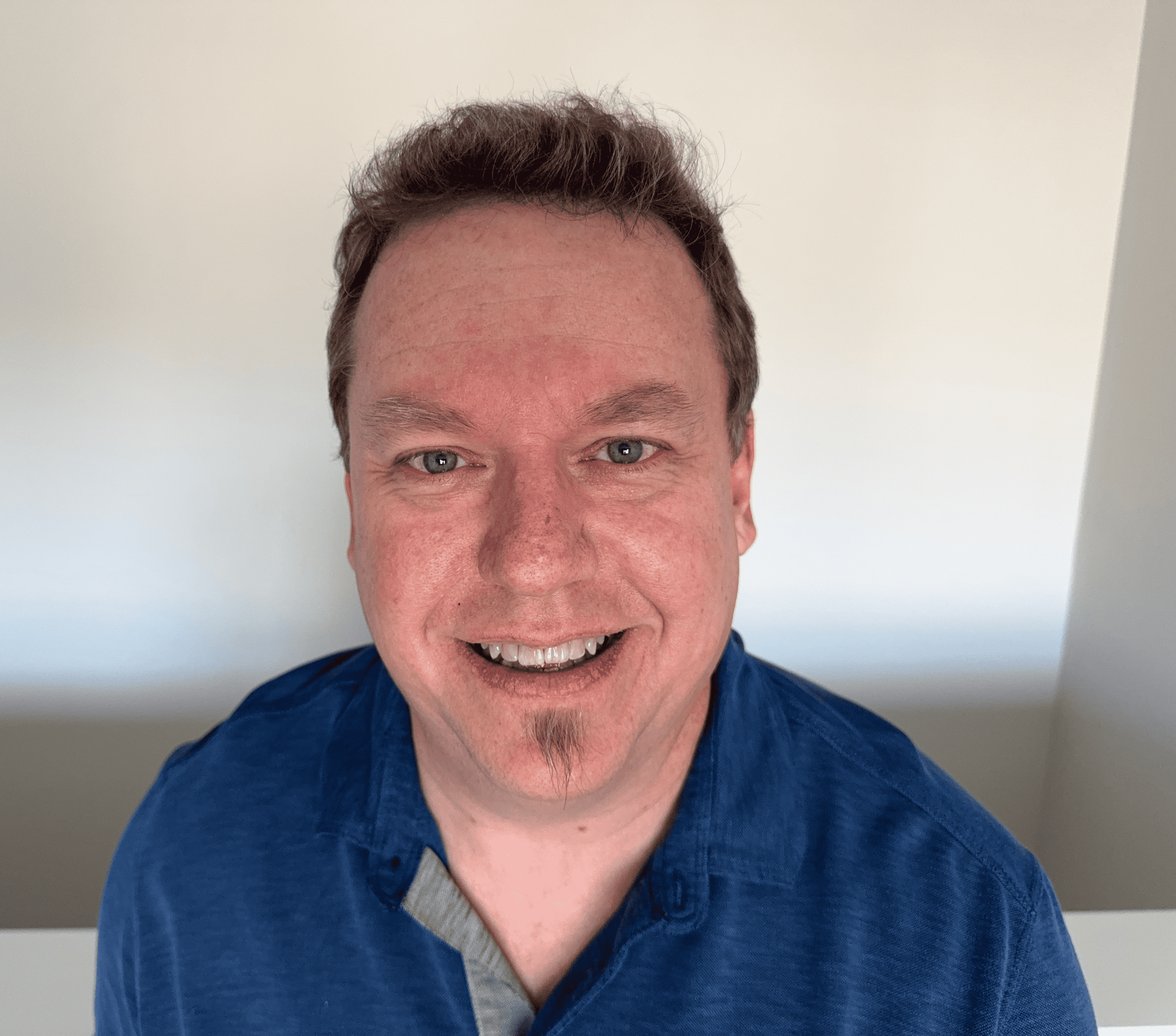How to Disable Location Services in Social Media Apps
Although social media is a great way to connect with other people, social media apps and services gather a lot of user information, including location data. Though it can be difficult at times, maintaining online privacy while having social media accounts is possible. One of the best ways to do this is by disabling your location services. If you don’t want your social media apps to track your location, you can disable location services through your phone’s settings or through the apps. In this article, learn how to turn off location services for Instagram, Facebook, Snapchat, and Twitter (now X).
One of the features Instagram includes for users is the ability to share locations with a post. While this can be a fun way for you to share a great photo spot with friends, it’s also risky; followers can easily see on a map where you were when the pictures were taken.
If you don’t want Instagram to have access to your location, you can turn off Instagram location services in your settings.
To turn off location services for the Instagram app on iPhone:
- Go to your iPhone’s Settings.
- Tap on Privacy & Security.
- Tap Location Services.
- Scroll down until you find Instagram.
- Select Never when asked to allow location access. If you want to only allow it when using the app, choose While Using the App. You can also choose to enable precise location; if you leave this disabled, Instagram will only be able to see your approximate location.
To turn off location services for the Instagram app on Android:
- Go to your Android’s Settings.
- Tap Apps or App List.
- Scroll down to find Instagram.
- Select Permissions and in the App Permissions section, tap Location.
- Select Don’t Allow when asked to allow location access. If you want to only allow it when using the app, select Ask Every Time or Allow Only When Using the App. Like on iPhone, you can choose to grant Instagram permission to see your precise location or only your approximate location.
As Facebook and Instagram are both Meta subsidiaries, it’s no surprise that Facebook also uses your location. Facebook uses your device’s location to show you geographically relevant ads, which is a form of ad tracking, and to share your location with friends on Facebook.
Though convenient, none of this location information is necessary for a user to enjoy Facebook. If you want to disable Facebook location services in the app, follow these steps:
- Go to Facebook.
- Tap on your account menu, which is the three horizontal lines in the right-hand corner.
- Tap Settings and Privacy.
- Tap Settings.
- Scroll down to the Security section, where you’ll see the Location tab.
- Here, you’ll see your three options for sharing your Facebook location: Always, While Using, or Never. Click the Go To Device Settings button to go to your settings and choose Never.
Snapchat
Unlike Instagram and Facebook, Snapchat not only tracks your location but actively displays it on its Snap Map if you have your location enabled. This means other Snapchat users can see where you are and where you’re headed in real time. When you open the app or send a snap, the map updates your location. Though we recommend enabling Ghost Mode in your Snapchat settings, which keeps others from seeing your live location, Snapchat still has access to your location if you don’t hide Snapchat location services data.
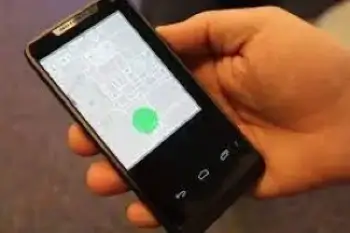
To turn off your location services in Snapchat on an iPhone:
- Go to your iPhone’s Settings.
- Tap on Privacy & Security.
- Tap Location Services.
- Scroll down until you find Snapchat.
- Select Never when asked to allow location access. If you want to only allow it when using the app, choose While Using the App.
To turn off your location services in Snapchat on an Android:
- Go to your Android’s Settings.
- Tap Apps or App List.
- Scroll down to find Snapchat.
- Select Permissions and in the App Permissions section, tap Location.
- Select Don’t Allow when asked to allow location access. If you want to only allow it when using the app, select Ask Every Time or Allow Only When Using the App.
X (Twitter)
Allowing X (formerly known as Twitter) to access your location lets X share locationally relevant tweets, tag your tweets with a location, and offer content and advertisements based on where you are. While many users like tagging their location or sharing location data, it’s not an essential part of the app. Turning it off won’t impact your online experience in a significant way.
To turn off X or Twitter location services on an iPhone:
- Go to your iPhone’s Settings.
- Tap on Privacy & Security.
- Tap Location Services.
- Scroll down until you find X.
- Select Never when asked to allow location access. If you want to only allow it when using the app, choose While Using the App.
To turn off your location services in Twitter (X) on an Android device:
- Go to your Android’s Settings.
- Tap Apps or App List.
- Scroll down to find Snapchat.
- Select Permissions and in the App Permissions section, tap Location.
- Select Don’t Allow when asked to allow location access. If you want to only allow it when using the app, select Ask Every Time or Allow Only When Using the App.
X also allows you to disable precise location at the account level within the app. To do this, go to your profile and then tap Settings and privacy. Tap Privacy and Safety. Under Safety, hit Precise location in the Location section and turn the feature off.
Why disable location services on social media?
Knowing how to hide location on social media might not seem like a big deal; after all, what is the information really used for? There’s no guarantee that you’ll compromise your privacy if you use location services, and there are benefits to using it. Using location services can enhance the social media experience and allow you to share more with your online friends.
However, constantly allowing your phone and apps to track your location, like in the case of geofencing, means that the spread of that information is simply out of your control. Apps and organizations can use your location data in whatever way they see fit. Many companies sell your data to advertisers or data brokers, giving out information that you may have wanted to keep private. These third-party companies can use it for advertising or marketing purposes without your understood consent.
Furthermore, should the wrong person see your location on social media, it could become a danger. Information on the Internet is never a secret, and if a criminal sees your location, they could rob you or harm you physically.
Whatever you choose to do with your location services settings, remember to stay safe and be smart when sharing information online, whether it be your location or just your name. Try to keep location data, like any other information, as private as possible to optimize your safety online.
Frequently asked questions
How do I turn off location tracking on social media apps?
You can turn off location permissions on social media apps in your phone’s settings. For iPhones, location tracking settings are found in Settings > Privacy and Security > Location Services. For Android phones, they are under Settings > Apps List. Find the social media app for which you want to disable location tracking and change the settings appropriately.
Can people see my location on Instagram?
If you haven’t turned off location services and geotag a post on Instagram, then yes, someone can see your location on Instagram. However, unless you post, other users can’t see your location or track you live.
Does Facebook reveal your location?
When Location Services are on, you let the app use your location, and Facebook can reveal your location to others through tags and added location data on posts. You’ll also get geographically relevant advertisements and will be shown posts and places from nearby.