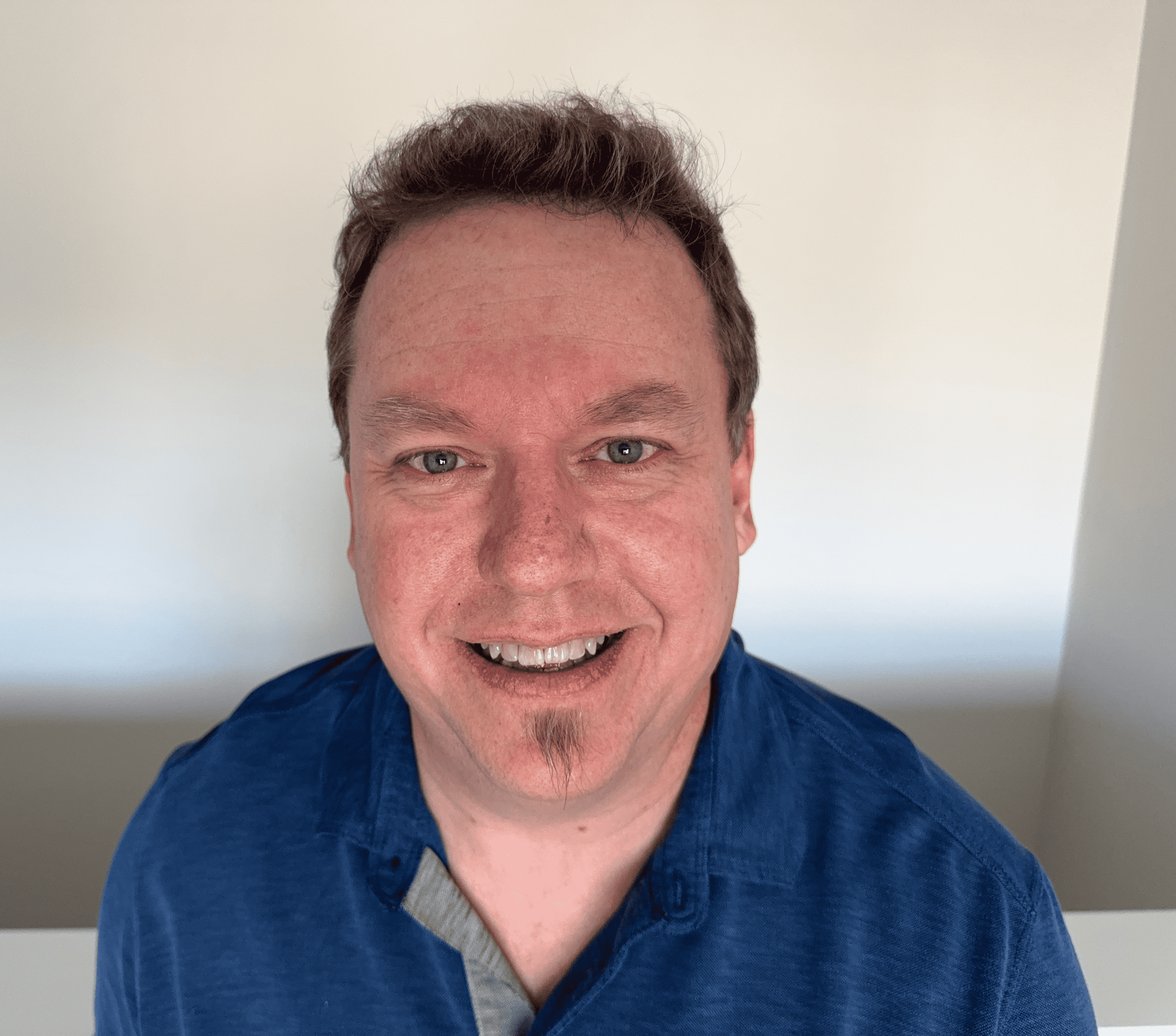A Guide to Screen Time
We live in a digital world, meaning that we spend a significant amount of time staring at screens in both our personal and professional lives. However, the cultural shift towards digital mediums doesn't mean that screens are good for us. Whether you're an individual trying to cut back on online activity or a parent trying to protect your child, use this guide to learn how much screentime is healthy and how to limit screen time on your iPhone or Android.
How much screen time is too much?
The average person spends almost seven hours a day glued to a screen with social media, phone calls, and messaging apps sucking up a large portion of those minutes. Medical professionals everywhere agree there is an imminent need to decrease screentime across all age demographics.
It's recommended that young children don't spend any time using or viewing screens, as it can be detrimental to their mental growth. Tweens and teenagers, on average, can have more screen time than kids.
However, in many cases, it's still too much. Children ages eight to twelve spend four to six hours on screens a day. Teenagers spend an average of up to nine hours on a screen. Neither of these amounts is healthy.

How many hours online is healthy?
Most experts say less than two hours a day is most appropriate for adults. However, the right amount of screentime is dependent on age. The American Academy of Pediatrics recommends that children under two have no screen time.
Some professionals recommend children should not begin having access to screens until around 18 to 24 months old. This is the more well-supported claim, as early screen exposure can produce lasting effects on a child. It can impact their language development, reading skills, and short-term memory.
For children ages two to five, they should spend less than an hour a day in front of a screen. It's better to promote activities that require physical activity or mental stimulation instead. Encourage children to play games, use their imaginations, and spend time outside rather than face a screen.
Teens whose screen usage exceeds seven hours are much more likely to struggle with self-image, anxiety, sleep problems, and other health issues. They also are more at risk for cybersecurity incidents. For these reasons, professionals recommend a limit of two hours for all screen usage involving social media or other extracurricular activities.
How to use screen limit features on iPhone or Android
If you want to start to improve the amount of time you spend staring at your phone or laptop, setting limits can help. Both iPhones and Android phones come equipped with features to help you set limits and adhere to them.
How to limit screen time on Android
To limit screen time on Android devices, you can check your current screen usage and set limits on apps. To check how much time, you’re spending on your device, follow these steps.
- Open the app drawer.
- Tap the Settings app.
- Select Digital Wellbeing and Parental Controls.
The Digital Wellbeing chart will then appear and provide you with an app-by-app breakdown of your hours spent on the device.
If you find that you or your child are spending too much time on the device and you want to set up limits, follow these steps.
- Open the Settings app.
- Select Digital Wellbeing and Parental Controls.
- Tap the Digital Wellbeing pie chart
- Tap the hourglass icon next to the app you want to limit.
- Set the maximum amount of time you want to use the app daily.
How to limit screen time on iPhone
To check and manage screen time on an iPhone or other Apple device, simply open the Settings app and click Screen Time. Click Turn on Screen Time. Then, you can set individual app limits.
To set app screen time limits, follow the previous steps and then:
- Go to App Limits.
- Tap Add Limit.
- Select the app and set the amount of time that you want to spend on the app daily.
To ensure the time limits are not ignored, you can set a password that will prohibit someone from clicking the 15 more minutes option when a notification appears. In order to do this, tap Change Screen Time Passcode and set a passcode that you'll remember. There's no way to hack this screen time feature, as the person whose device is locked can't get around the block unless they know the passcode.
To share screen limit settings across devices, ensure you are signed in with the same Apple ID username and password on each device and enable the Share Across Devices feature.
Additionally, in the Apple iTunes Store, screen time limiting apps offer solutions to excessive screen usage. These apps allow you to monitor your child’s daily usage, pause their ability to access certain apps, and schedule downtime for school, homework, sports, or mealtimes.
Many apps also send notifications to the notification panel when you might be spending too much time on your phone. These alerts serve to suggest that you try different offline activities and take a break from scrolling. Remember that if you find yourself or your child using a single app too frequently, you can always delete iPhone apps to prevent spending too much time on them.
How to turn off screen time
You can remove screen limits or turn off screen usage tracking altogether by following the same steps listed above and simply deleting the limit.
On an Android, it is not possible to delete or uninstall the Digital Wellbeing dashboard. You can deny access to your data by going to your device's settings and selecting Manage your Data. Then, click Deny access to usage data.
To disable screen time on Apple devices, locate Screen Time in the Settings app. Scroll until you see Turn Off Screen Time. Click the button, and your iPhone will no longer track your usage.
The screen time epidemic thankfully has a cure, and it can be implemented through the technology your phone has provided for you and diligent surveillance of tech usage.